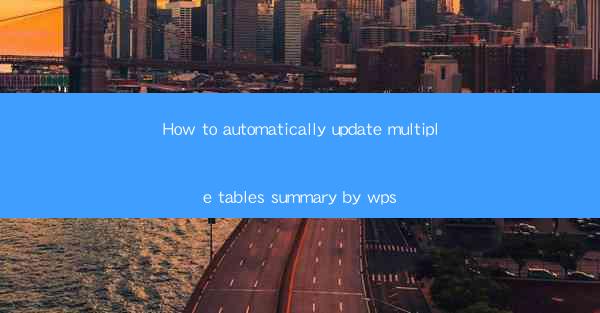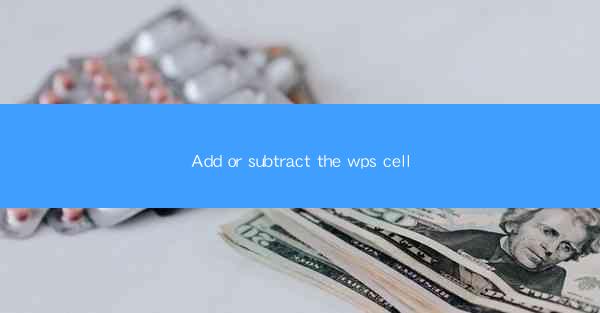
WPS is a popular office suite that offers a range of applications, including word processing, spreadsheet, and presentation tools. One of the key features of WPS Spreadsheet is the use of cells, which are the basic building blocks of a worksheet. Cells are where data is entered, formulas are applied, and calculations are performed. Understanding how to add or subtract values in WPS cells is essential for anyone looking to effectively manage and analyze data.
Understanding WPS Cells
In WPS Spreadsheet, each cell is identified by a unique combination of a column letter and a row number. For example, A1 refers to the cell located at the intersection of column A and row 1. Cells can contain various types of data, including numbers, text, dates, and formulas. When working with numbers, you can perform arithmetic operations such as addition and subtraction directly within a cell.
Adding Values in WPS Cells
To add values in WPS cells, you can use the plus sign (+) in a formula. For instance, if you want to add the values in cells A1 and B1, you would enter the formula =A1+B1 in a cell where you want the result to appear. When you press Enter, WPS will calculate the sum of the values in A1 and B1 and display it in the cell containing the formula.
Subtracting Values in WPS Cells
Similarly, to subtract values in WPS cells, you can use the minus sign (-) in a formula. If you want to subtract the value in cell B1 from the value in cell A1, you would enter the formula =A1-B1 in a cell. Upon entering this formula, WPS will display the result of the subtraction in the specified cell.
Using Cell References for Addition and Subtraction
When performing addition or subtraction, it's important to use cell references instead of actual values. This ensures that if the values in the referenced cells change, the results in the cells containing the formulas will automatically update. For example, if you have a series of numbers in cells A1 to A5, and you want to add them up, you would use the formula =SUM(A1:A5) in a cell to get the total.
Combining Addition and Subtraction in Formulas
You can also combine addition and subtraction in a single formula. For instance, if you have a value in cell A1 and you want to add 10 and then subtract 5, you would enter the formula =A1+10-5 in a cell. This formula will calculate the result by first adding 10 to the value in A1 and then subtracting 5 from the sum.
Using Functions for Addition and Subtraction
In addition to using formulas with cell references, WPS Spreadsheet also offers a range of built-in functions that can perform addition and subtraction. For example, the SUM function can be used to add a range of cells, while the SUBTRACT function can be used to subtract one range from another. These functions provide a more concise way to perform arithmetic operations and can be particularly useful when dealing with complex calculations.
Practical Examples of Addition and Subtraction in WPS Cells
Let's consider a practical example. Suppose you are managing a budget and you have a list of expenses in cells A1 to A10. You want to calculate the total expenses by adding up these values. You would enter the formula =SUM(A1:A10) in a cell, and WPS will display the total in that cell. Similarly, if you want to subtract a specific amount from the total, you could use a formula like =SUM(A1:A10)-100, where 100 is the amount you want to subtract.
Conclusion
Adding or subtracting values in WPS cells is a fundamental skill for anyone using the spreadsheet application. By understanding how to use cell references, formulas, and functions, you can efficiently manage and analyze data. Whether you're performing simple calculations or complex financial analyses, mastering these techniques will help you get the most out of WPS Spreadsheet.