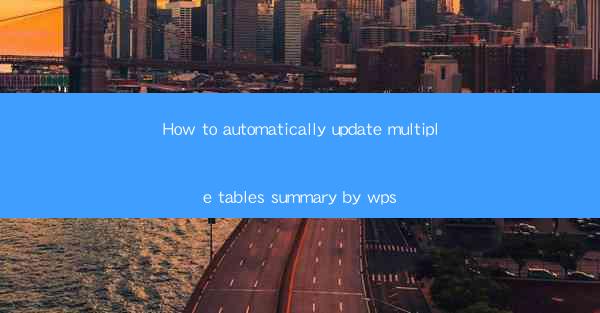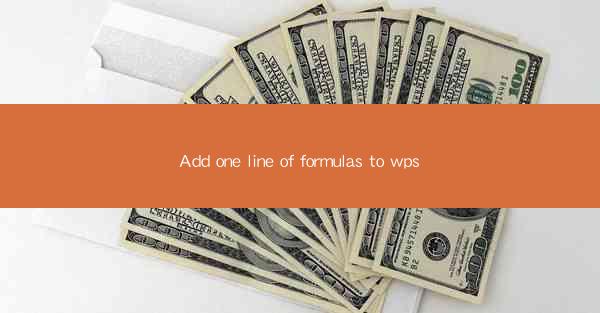
Introduction to Adding Formulas in WPS
WPS is a popular office suite that offers a wide range of functionalities, including the ability to create and edit spreadsheets. One of the most common tasks in spreadsheet software is to add formulas to perform calculations. In this article, we will guide you through the process of adding one line of formulas to a WPS spreadsheet.
Understanding Formulas in WPS
Before diving into the specifics of adding a formula, it's important to understand what a formula is. A formula in WPS is an expression that operates on values in a range of cells. It can perform calculations such as addition, subtraction, multiplication, division, and more. Formulas start with an equal sign (=) and can include cell references, constants, and functions.
Accessing the Formula Bar
To add a formula in WPS, you first need to access the formula bar. This can be done by clicking on the cell where you want the formula to appear. The formula bar will appear at the top of the spreadsheet, allowing you to enter your formula directly.
Entering a Simple Formula
Let's say you want to add a simple formula that sums up the values in two cells. First, click on the cell where you want the result to appear. Then, type an equal sign (=) followed by the cell references of the cells you want to add. For example, if you want to add the values in cells A1 and B1, you would type =A1+B1 in the formula bar.
Using Cell References
Cell references are crucial in formulas as they allow you to perform calculations based on the values in specific cells. In WPS, you can use both absolute and relative cell references. Absolute references (denoted by a dollar sign $) lock the column and row, while relative references change when you copy the formula to another cell.
Utilizing Functions in Your Formula
WPS offers a variety of functions that can be used in formulas to perform more complex calculations. For example, the SUM function can be used to add a range of cells, the AVERAGE function to calculate the average of a range, and the MIN and MAX functions to find the smallest and largest values in a range. To use a function, type the equal sign (=), followed by the function name and the arguments in parentheses.
Formatting the Formula Result
Once you have entered your formula, the result will automatically appear in the cell where you entered the formula. However, you may want to format the result to make it more readable or to match the style of your spreadsheet. WPS allows you to format the result by selecting the cell and using the formatting options available in the ribbon or context menu.
Copying and Pasting Formulas
If you have a formula that you want to apply to multiple cells, you can easily copy and paste it. Simply select the cell with the formula, click on the lower-right corner of the cell to activate the fill handle, and drag it across the cells where you want the formula to be applied. The formula will automatically adjust to the new cell references.
Debugging Formulas
Occasionally, you may encounter errors in your formulas. WPS provides error messages that can help you identify and correct the issues. Common errors include DIV/0! (division by zero), N/A (value not available), and VALUE! (invalid argument). To debug a formula, carefully review the cell references and the function arguments to ensure they are correct.
Conclusion
Adding a line of formulas to a WPS spreadsheet is a straightforward process that can greatly enhance the functionality of your spreadsheets. By understanding the basics of formulas, cell references, functions, and formatting, you can perform a wide range of calculations and analysis. Whether you are a student, professional, or hobbyist, mastering the art of adding formulas in WPS can help you achieve your spreadsheet goals more efficiently.