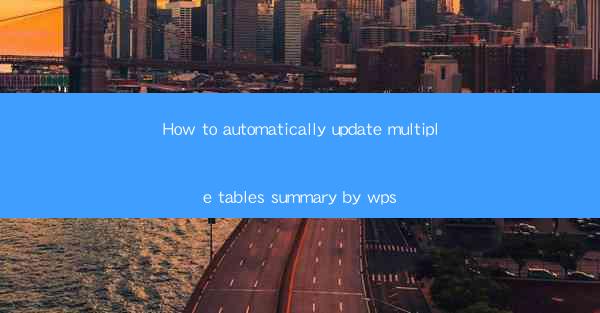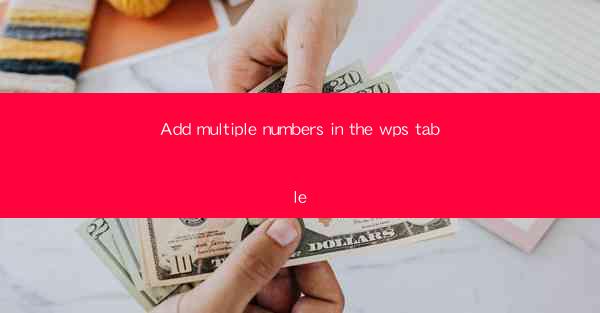
This article delves into the process of adding multiple numbers in a WPS table, a feature that is essential for data analysis and manipulation. It provides a comprehensive guide on how to perform this operation efficiently, covering various aspects such as the selection of cells, the use of formulas, and the application of functions. The article aims to assist users in mastering this skill, enhancing their productivity when working with WPS tables.
---
Introduction to Adding Multiple Numbers in WPS Table
Adding multiple numbers in a WPS table is a fundamental operation that is often required for various calculations and data analysis tasks. WPS, being a versatile spreadsheet software, offers several methods to perform this operation, making it easy for users to handle large datasets efficiently. Whether you are a student, a professional, or a casual user, understanding how to add multiple numbers in a WPS table can significantly enhance your productivity.
Selection of Cells
The first step in adding multiple numbers in a WPS table is selecting the cells where you want to perform the addition. This can be done by clicking and dragging to select a range of cells, or by using the keyboard shortcuts. It is important to ensure that the selected cells are contiguous, as this simplifies the process of applying the addition operation.
For instance, if you have a range of numbers in cells A1 to A5, you would click on cell A1, hold down the left mouse button, and drag to cell A5. This would select all the cells in the range, making them ready for the addition operation.
Using Formulas
One of the most common methods to add multiple numbers in a WPS table is by using formulas. WPS supports various mathematical functions, including the SUM function, which is specifically designed for adding numbers. To use the SUM function, you would type =SUM( in the cell where you want the result to appear, followed by the range of cells you want to add.
For example, if you want to add the numbers in cells A1 to A5, you would enter =SUM(A1:A5) in the cell where you want the sum to be displayed. Pressing Enter will calculate the sum and display the result in the selected cell.
Applying Functions
In addition to the SUM function, WPS offers several other functions that can be used to add multiple numbers in a more complex manner. For instance, the AVERAGE function can be used to calculate the average of a range of numbers, while the MIN and MAX functions can be used to find the smallest and largest numbers in a range.
These functions can be combined to perform more sophisticated calculations. For example, if you want to find the average of the numbers in cells A1 to A5 and then multiply this average by a factor of 2, you would use the following formula: =SUM(A1:A5)/COUNT(A1:A5)2.
Using the AutoSum Feature
WPS also provides an AutoSum feature that can automatically add numbers in a selected range. This feature is particularly useful when dealing with large datasets, as it saves time and reduces the likelihood of errors. To use AutoSum, simply select the range of cells you want to add, and then click on the AutoSum button in the toolbar. The formula will be inserted automatically, and you can press Enter to get the result.
Handling Errors
When adding multiple numbers in a WPS table, it is important to be aware of potential errors. For instance, if you try to add a range of cells that includes text or non-numeric values, the result will be an error message. To avoid this, ensure that all the cells in the selected range contain numeric values.
In addition, if you are using functions like SUM or AVERAGE, make sure that the range you are referencing is correct. A common error is to include cells that are not part of the range you intend to add, which can lead to incorrect results.
Conclusion
In conclusion, adding multiple numbers in a WPS table is a crucial skill for anyone working with data. By understanding the various methods available, such as using formulas, functions, and the AutoSum feature, users can efficiently perform calculations and enhance their productivity. It is also important to be aware of potential errors and take steps to avoid them. With practice and familiarity with the WPS table interface, users can master the art of adding multiple numbers and make the most of this powerful spreadsheet software.