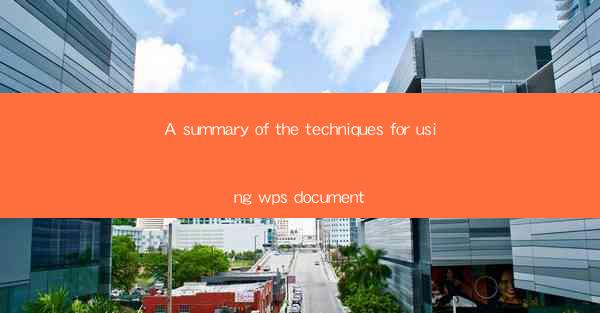
WPS Document is a versatile and powerful word processor developed by Kingsoft Corporation. It is a popular alternative to Microsoft Word and offers a wide range of features and functionalities. Whether you are a student, professional, or just someone who needs to create and edit documents, WPS Document has got you covered. In this article, we will explore various techniques for using WPS Document effectively.
Creating a New Document
The first step in using WPS Document is to create a new document. To do this, simply open the WPS Document application and click on the New button. You can choose from various templates available or start with a blank document. Once you have selected a template or started with a blank document, you can begin typing your content.
Formatting Text
Formatting text is an essential aspect of document creation. WPS Document offers a wide range of formatting options to enhance the appearance of your text. You can change the font style, size, and color, apply bold, italic, and underline effects, and adjust the line spacing. To format text, select the text you want to modify, and then use the formatting options available in the toolbar or the ribbon.
Using Styles and Templates
WPS Document provides a variety of styles and templates that can help you create professional-looking documents quickly. Styles allow you to apply consistent formatting to different elements of your document, such as headings, paragraphs, and tables. Templates, on the other hand, provide pre-designed layouts that you can customize according to your requirements. To use styles and templates, go to the Styles or Templates section in the ribbon and select the desired option.
Inserting and Formatting Tables
Tables are a great way to organize and present data in a structured format. WPS Document allows you to easily insert tables into your document and customize their appearance. You can adjust the table size, add or remove rows and columns, and format the cells. To insert a table, go to the Insert tab in the ribbon and select the Table option. Then, choose the desired number of rows and columns.
Adding Images and Media
Images and media can enhance the visual appeal of your document. WPS Document allows you to insert images, videos, and audio files into your document. To insert an image, go to the Insert tab in the ribbon and select the Image option. You can then choose an image from your computer or online sources. Similarly, you can insert videos and audio files using the respective options in the ribbon.
Collaborating with Others
WPS Document offers collaboration features that allow you to work with others on the same document simultaneously. You can share the document with your colleagues or friends, and they can make edits and comments in real-time. To collaborate, go to the Review tab in the ribbon and select the Collaborate option. You can then invite others to edit the document and track their changes.
Using Advanced Features
WPS Document is packed with advanced features that can help you create complex documents. Some of the notable features include mail merge, table of contents, index, and footnotes. Mail merge allows you to create personalized documents by merging data from a database or spreadsheet. The table of contents and index features help you organize long documents, while footnotes provide additional information about specific topics.
Exporting and Sharing Documents
Once you have created and formatted your document, you can export it in various formats, such as PDF, Word, and Excel. To export a document, go to the File menu and select the Export option. Choose the desired format and specify the file name and location. Additionally, you can share your document with others by sending it via email, uploading it to a cloud storage service, or using the built-in sharing features in WPS Document.
Conclusion
WPS Document is a versatile and feature-rich word processor that offers a wide range of techniques for document creation and editing. By following the techniques outlined in this article, you can create professional-looking documents, collaborate with others, and make the most of the advanced features available in WPS Document. Whether you are a student, professional, or just someone who needs to create and edit documents, WPS Document is a valuable tool to have in your arsenal.











