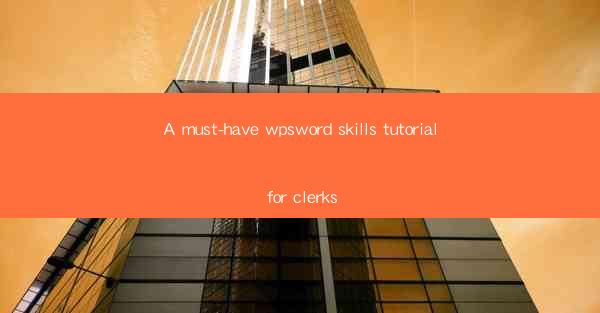
Introduction to WPS Word for Clerks
As a clerk, your proficiency in WPS Word can significantly enhance your productivity and efficiency in the workplace. WPS Word is a versatile word processor that offers a wide range of features to help you create, edit, and manage documents. In this tutorial, we will cover essential WPS Word skills that every clerk should master to streamline their daily tasks.
Creating and Saving Documents
1. Open WPS Word: Launch WPS Word on your computer.
2. Create a New Document: Click on the File menu, then select New to create a new document.
3. Save Your Document: Once you have finished working on your document, click on the File menu, then choose Save or Save As to save your work. Choose a location on your computer, enter a file name, and select the desired file format (e.g., .docx, .doc).
Formatting Text
1. Select Text: Click and drag your cursor to select the text you want to format.
2. Change Font: Click on the Home tab, then choose a font style and size from the Font group.
3. Change Font Color: Click on the Font Color button in the Font group to select a color for your text.
4. Bold, Italic, and Underline: Use the Bold, Italic, and Underline buttons in the Font group to apply formatting to your text.
5. Bullet Points and Numbering: To create a list, click on the Bullet or Numbering button in the Paragraph group on the Home tab.
Inserting and Formatting Tables
1. Insert a Table: Click on the Insert tab, then select Table and choose the desired number of rows and columns.
2. Format Table Columns: Click on a column, then use the Table Tools ribbon to adjust the width and alignment.
3. Format Table Rows: Click on a row, then use the Table Tools ribbon to adjust the height and shading.
4. Merge and Split Cells: To merge or split cells, select the cells you want to modify, then click on the Merge or Split button in the Table Tools ribbon.
Working with Headers and Footers
1. Add a Header or Footer: Click on the Insert tab, then select Header or Footer and choose a predefined style or create a custom one.
2. Edit Header or Footer: Double-click on the header or footer area to enter edit mode. Make your changes, then click Close Header and Footer when you are done.
3. Insert Page Numbers: In the header or footer, click on the Page Number button and choose the desired style and position for your page numbers.
Using Templates
1. Open a Template: Click on the File menu, then select New and choose a template from the available options.
2. Customize the Template: Modify the template to suit your needs by adding, deleting, or formatting text and images.
3. Save Your Custom Template: Once you have customized the template, click on the File menu, then choose Save As and save it as a new template for future use.
Collaborating with Others
1. Share Your Document: Click on the File menu, then select Share and choose the desired sharing method (e.g., email, cloud storage).
2. Track Changes: If you are working on a document with others, enable track changes to see who made what changes and when.
3. Merge Changes: Once all changes have been made, click on the Review tab, then select Merge to combine the changes into a single document.
Conclusion
Mastering these essential WPS Word skills will help you become a more efficient and effective clerk. By following this tutorial, you will be well-equipped to create, edit, and manage documents with ease. Remember to practice these skills regularly to improve your proficiency in WPS Word and enhance your productivity in the workplace.











