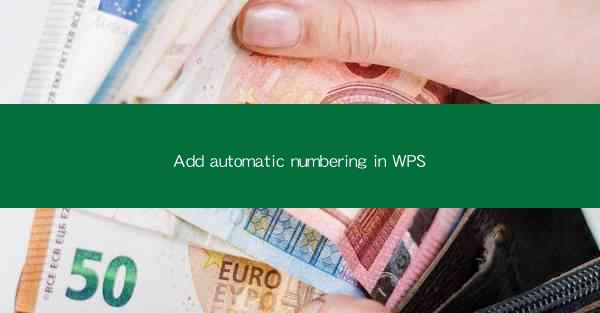
Add Automatic Numbering in WPS: A Comprehensive Guide
In the digital age, document management is crucial for both personal and professional purposes. WPS, a popular word processor, offers a range of features to enhance productivity. One such feature is automatic numbering, which can streamline the process of creating lists, outlines, and other structured content. This article will delve into the various aspects of adding automatic numbering in WPS, providing a comprehensive guide for users of all levels.
Understanding Automatic Numbering in WPS
What is Automatic Numbering?
Automatic numbering is a feature in WPS that allows users to automatically generate a sequence of numbers or letters for lists, headings, and other structured content. This feature is particularly useful for creating tables of contents, numbered lists, and outlines.
Benefits of Using Automatic Numbering
- Efficiency: Automatic numbering saves time by eliminating the need to manually insert numbers or letters.
- Consistency: It ensures that all items in a list are consistently numbered, reducing errors and inconsistencies.
- Flexibility: Users can easily modify the numbering format, style, and level of numbering.
Step-by-Step Guide to Adding Automatic Numbering in WPS
Step 1: Open Your Document
To begin, open your WPS document. Ensure that you are in the Normal view, which is the default view in WPS.
Step 2: Insert a Numbering List
- Place your cursor at the beginning of the paragraph where you want the numbering to start.
- Go to the Home tab on the ribbon.
- Click on the Numbering button in the Paragraph group. A dropdown menu will appear.
Step 3: Choose a Numbering Style
- In the dropdown menu, you will find various numbering styles. Select the one that best suits your needs.
- If you don't find the desired style, click on Define New Number Format to create a custom numbering format.
Step 4: Customize the Numbering Format
- Once you have selected a numbering style, you can customize it by clicking on Define New Number Format.\
- In the Number Format dialog box, you can modify the numbering format, style, and level of numbering.
- Click OK to apply the changes.
Step 5: Insert the Numbering List
- After customizing the numbering format, click OK in the Define New Number Format dialog box.
- The numbering list will be inserted into your document.
Advanced Features of Automatic Numbering in WPS
1. Nested Numbering
Nested numbering allows you to create a hierarchical structure within a list. For example, you can have a main list with sub-lists.
2. Multi-Level Numbering
Multi-level numbering allows you to create lists with multiple levels of numbering. This is useful for creating complex outlines and tables of contents.
3. Custom Numbering Formats
You can create custom numbering formats using symbols, letters, and other characters. This allows for a wide range of numbering styles.
4. Numbering Continuation
Numbering continuation ensures that the numbering in a list continues from where it left off in the previous list. This is particularly useful when you have multiple lists in your document.
5. Numbering Restart
Numbering restart allows you to restart the numbering at a specific level. This is useful when you want to start a new list within an existing list.
Troubleshooting Common Issues
1. Numbering Not Working
If the numbering is not working, ensure that you have selected the correct numbering style and that the numbering format is correctly applied.
2. Numbering Not Updating
If the numbering is not updating, ensure that you have clicked Update Field in the Field dialog box.
3. Numbering Not Starting at 1
If the numbering is not starting at 1, ensure that you have selected the correct numbering format and that the numbering continuation is enabled.
Conclusion
Adding automatic numbering in WPS is a straightforward process that can significantly enhance your document management skills. By understanding the various aspects of automatic numbering, you can create well-structured and professional-looking documents. Whether you are creating a simple list or a complex outline, WPS's automatic numbering feature has you covered.











