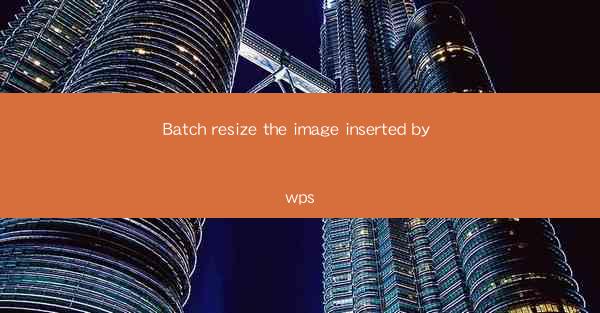
Introduction to Batch Resizing Images in WPS
Batch resizing images is a common task for users who need to adjust the dimensions of multiple images at once. WPS, a popular office suite, offers a convenient way to resize images in batches, saving time and effort. This article will guide you through the process of batch resizing images using WPS.
Understanding the Importance of Batch Resizing
Batch resizing is particularly useful when you have a large collection of images that need to be adjusted to a specific size for web use, printing, or other purposes. It ensures consistency in image dimensions, which is crucial for maintaining a professional look across your projects. Here are some key reasons why batch resizing is important:
1. Efficiency: Resizing images one by one can be time-consuming, especially when dealing with a large number of files.
2. Consistency: Batch resizing ensures that all images are of the same size, which is essential for maintaining a cohesive design.
3. File Management: It helps in organizing images by size, making it easier to find the right image for a specific purpose.
4. Storage Optimization: Smaller image sizes can save storage space, especially when dealing with high-resolution images.
5. Performance: Smaller images load faster, which can improve the user experience on websites and other platforms.
Prerequisites for Batch Resizing in WPS
Before you begin batch resizing images in WPS, ensure that you have the following prerequisites:
1. WPS Office Suite: Install the latest version of WPS on your computer.
2. Image Files: Have the images you want to resize ready on your computer.
3. Basic Computer Skills: Familiarity with file management and basic image editing concepts is helpful.
Step-by-Step Guide to Batch Resize Images in WPS
Now, let's dive into the step-by-step process of batch resizing images in WPS:
1. Open WPS Picture Editor: Launch WPS and open the Picture Editor by clicking on the Picture option in the main menu.
2. Select Images: Navigate to the folder containing your images and select the ones you want to resize. You can use the Ctrl or Shift keys to select multiple images.
3. Batch Processing: Once your images are selected, click on the Batch Process button at the top of the Picture Editor window.
4. Choose Resize Option: In the Batch Process window, select the Resize option from the dropdown menu.
5. Set New Dimensions: Enter the desired width and height for your images. You can also choose to maintain the aspect ratio by checking the Keep Aspect Ratio box.
6. Apply Settings: Click on the Apply button to start the resizing process. WPS will resize all selected images according to the specified dimensions.
7. Save or Export: After the resizing is complete, you can save the images to your desired location or export them in a different format if needed.
Advanced Tips for Batch Resizing in WPS
To enhance your batch resizing experience in WPS, consider the following advanced tips:
1. Use Presets: WPS offers a range of preset sizes that you can apply to your images. This can save time and ensure that your images are resized according to standard dimensions.
2. Quality Settings: Adjust the quality settings of your images during the resizing process to balance file size and image quality.
3. Watermarking: If you need to add a watermark to your images, use the Watermark feature in WPS to apply it to all resized images.
4. Preview Changes: Before finalizing the resizing, preview the changes to ensure that the images meet your requirements.
5. Customize Output Folder: Set a specific output folder for your resized images to keep them organized.
Conclusion
Batch resizing images in WPS is a straightforward process that can significantly streamline your workflow. By following the steps outlined in this article, you can efficiently resize multiple images to your desired dimensions, ensuring consistency and optimizing file sizes. Whether you're a professional graphic designer or a casual user, WPS's batch resizing feature is a valuable tool to have in your arsenal.











