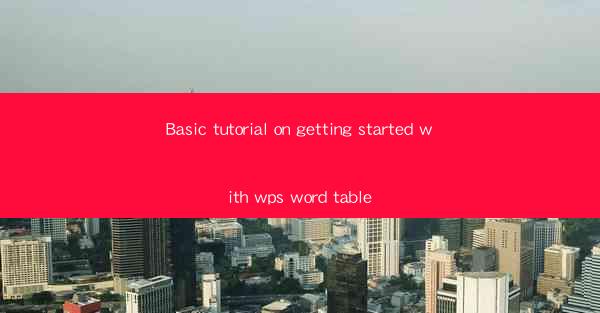
WPS Office is a popular office suite that offers a range of applications, including WPS Word, which is a word processor similar to Microsoft Word. One of the features that makes WPS Word stand out is its ability to create and manage tables. In this tutorial, we will guide you through the basics of getting started with WPS Word tables, from creating a simple table to formatting and customizing it to suit your needs.
Creating a Basic Table
To create a basic table in WPS Word, follow these steps:
1. Open a new document in WPS Word.
2. Click on the Insert tab in the ribbon at the top of the screen.
3. In the Table group, click on the Insert Table button.
4. A dialog box will appear, allowing you to specify the number of rows and columns for your table. Enter the desired values and click OK.\
Once you've created your table, you can start entering text into each cell. You can also adjust the table size by clicking and dragging the corners of the table.
Formatting the Table
After creating your table, you may want to format it to match your document's style. Here's how to do it:
1. Select the table by clicking on it.
2. In the Table Design tab that appears, you'll find various options for formatting.
3. To change the table style, click on the Table Styles button and choose from the available styles.
4. You can also adjust the table width and height, cell padding, and cell spacing using the options in the Table Layout group.
Adding and Deleting Cells
As your document evolves, you may need to add or delete cells in your table. Here's how to do it:
1. To add a row or column, select the row or column next to where you want to add the new one.
2. In the Table Design tab, click on the Insert button and choose Insert Rows Above or Insert Columns to the Left.\
3. To delete a row or column, select the row or column you want to remove.
4. Click on the Delete button in the Table Design tab and choose Delete Rows or Delete Columns.\
Text Alignment and Formatting
You can format the text within each cell to improve readability and visual appeal:
1. Select the cell or cells you want to format.
2. In the Home tab, you'll find options for text alignment, font style, size, and color.
3. Use the B, I, and U buttons to apply bold, italic, and underline formatting.
4. To change the text direction, click on the Text Direction button and choose the desired orientation.
Table Properties
WPS Word allows you to customize the properties of your table to suit your specific needs:
1. Right-click on the table and select Table Properties.\
2. In the Table tab, you can adjust the table's width, height, and overall layout.
3. In the Cell tab, you can set the cell margins, shading, and borders.
4. Click OK to apply the changes.
Using Table Styles and Templates
WPS Word offers a variety of table styles and templates that can save you time and effort:
1. In the Table Design tab, click on the Table Styles button.
2. You'll see a gallery of table styles. Click on one to apply it to your table.
3. If you need a more complex table, you can use the Table Templates button to choose from a collection of pre-designed tables.
4. Simply select a template and click OK to insert it into your document.
Conclusion
Creating and managing tables in WPS Word is a straightforward process that can enhance the organization and presentation of your documents. By following this basic tutorial, you should now be able to create, format, and customize tables to suit your needs. As you become more comfortable with WPS Word tables, you can explore additional features and advanced formatting options to take your document design to the next level.











