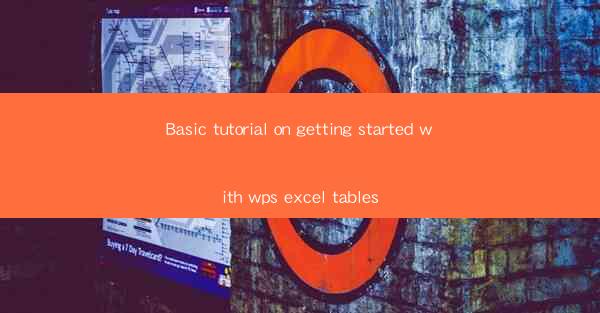
This article provides a comprehensive basic tutorial on getting started with WPS Excel tables. It covers the essential steps and features of creating, managing, and utilizing tables in WPS Excel to enhance data organization and analysis. The tutorial is designed for beginners, offering practical guidance and tips to make the most out of WPS Excel tables.
---
Introduction to WPS Excel Tables
WPS Excel tables are a powerful feature that allows users to organize and analyze data more efficiently. By converting a range of data into a table, users can easily sort, filter, and perform calculations on the data. This tutorial will guide you through the process of creating, formatting, and utilizing tables in WPS Excel, ensuring that you can start using this feature effectively right away.
Creating a WPS Excel Table
To create a table in WPS Excel, follow these simple steps:
1. Select the range of data you want to convert into a table.
2. Go to the Insert tab on the ribbon.
3. Click on Table and choose the range you selected.
4. A dialog box will appear, allowing you to specify the table range and other options. Make sure the range you selected is correct and click OK.\
Once the table is created, you will notice that the data is now formatted with alternating row colors and a table style. This makes it easier to read and manage the data.
Formatting WPS Excel Tables
Formatting a WPS Excel table can enhance its appearance and make it more user-friendly. Here are some formatting options:
1. Table Styles: WPS Excel offers a variety of pre-designed table styles that you can apply to your table. These styles include different colors, fonts, and borders.
2. Conditional Formatting: You can use conditional formatting to highlight specific cells based on certain criteria. For example, you can use conditional formatting to highlight cells with values above a certain threshold.
3. Table Options: Right-click on the table and select Table Options. Here, you can adjust the table style, header row, total row, and other settings.
Sorting and Filtering Data in WPS Excel Tables
Sorting and filtering are essential functions when working with tables, as they allow you to quickly organize and analyze data.
1. Sorting: To sort the data in a table, click on the header of the column you want to sort by. A dropdown menu will appear, allowing you to choose the sort order (ascending or descending).
2. Filtering: To filter the data, click on the filter icon in the header of the column you want to filter. This will display a dropdown menu with all the unique values in that column. You can select one or more values to filter the table.
Using Formulas and Functions in WPS Excel Tables
WPS Excel tables support formulas and functions, allowing you to perform calculations on the data within the table.
1. AutoSum: When you insert a new row or column in a table, WPS Excel automatically adds an AutoSum function at the bottom or right side of the table. This function calculates the sum of the data in the selected row or column.
2. Custom Formulas: You can also create custom formulas within the table. Simply enter the formula in a cell outside the table and drag the fill handle to apply it to the entire column or row.
3. Named Ranges: By naming ranges within your table, you can easily reference the data in formulas and charts.
Linking Tables in WPS Excel
Linking tables in WPS Excel allows you to create relationships between different tables, enabling you to perform complex data analysis.
1. Create a Link: To create a link between two tables, select the data range you want to link and go to the Data tab. Click on Create Link and select the source table.
2. Manage Links: You can manage the links between tables by right-clicking on the linked data and selecting Manage Links. Here, you can update the link, break the link, or delete it.
Conclusion
In this basic tutorial on getting started with WPS Excel tables, we have covered the essential steps and features for creating, formatting, and utilizing tables in WPS Excel. By following these guidelines, beginners can quickly learn how to organize and analyze data more efficiently. Whether you are sorting, filtering, or performing calculations, WPS Excel tables offer a powerful tool for managing your data. With practice and exploration, you will find that tables can significantly enhance your productivity and data analysis capabilities in WPS Excel.











