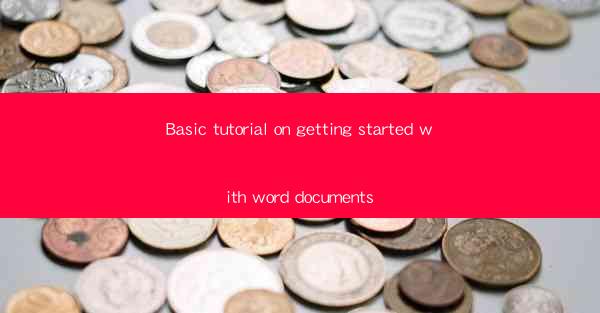
Basic Tutorial on Getting Started with Word Documents
Are you new to Microsoft Word and looking to get started? Do you want to create professional-looking documents with ease? This article aims to provide you with a comprehensive guide on getting started with Word documents. Whether you are a student, professional, or just someone looking to enhance their document creation skills, this tutorial will help you navigate the world of Word documents.
Understanding the Basics of Word Documents
Understanding the Interface
Microsoft Word is a powerful word processing software that offers a wide range of features and tools. The first step in getting started is familiarizing yourself with the interface. The ribbon at the top of the window contains various tabs, such as Home, Insert, Page Layout, References, Mailings, Review, and View. Each tab has a set of tools and features that you can use to create and edit your documents.
Creating a New Document
To create a new document, simply click on the File menu and select New. You will be presented with a variety of templates to choose from, including blank documents, resumes, letters, and more. Select the template that best suits your needs and start typing.
Formatting Text
Formatting text is essential to make your document visually appealing. You can change the font, size, style, and color of your text using the Home tab. Additionally, you can use the alignment tools to align your text to the left, right, center, or justify it.
Navigating and Editing Documents
Inserting and Deleting Text
To insert text into your document, simply click on the point where you want to insert the text and start typing. If you want to delete text, you can use the backspace or delete key on your keyboard.
Copying and Pasting
Copying and pasting text is a common task in Word. To copy text, select the text you want to copy, right-click, and choose Copy. Then, click on the point where you want to paste the text and right-click again, choosing Paste.\
Using Find and Replace
The Find and Replace feature is useful for searching for specific text in your document and replacing it with another text. To use this feature, click on the Home tab and select Find or Replace from the ribbon.
Using Headings and Styles
Headings and styles are essential for organizing your document. You can create headings by selecting the text and clicking on the Home tab. Word will automatically apply a heading style to the text.
Advanced Features
Using Tables
Tables are useful for organizing data in a tabular format. To insert a table, click on the Insert tab and select Table. You can then specify the number of rows and columns you want to create.
Using Images and Charts
Images and charts can make your document more visually appealing. To insert an image, click on the Insert tab and select Picture. You can then choose an image from your computer or online sources. To insert a chart, click on the Insert tab and select Chart.\
Using Comments
Comments are useful for adding notes or suggestions to your document. To add a comment, click on the Review tab and select New Comment. You can then type your comment and place it next to the relevant text.
Using Templates
Templates are pre-designed documents that you can use to create professional-looking documents quickly. To use a template, click on the File menu and select New. You will be presented with a variety of templates to choose from.
Conclusion
In this article, we have provided a basic tutorial on getting started with Word documents. We have covered the basics of understanding the interface, creating a new document, formatting text, navigating and editing documents, using advanced features, and using templates. By following this tutorial, you will be well on your way to creating professional-looking documents with ease.
It is important to note that Microsoft Word is a powerful tool with many features and capabilities. This tutorial is just a starting point, and there is much more to explore. We encourage you to experiment with the various features and tools available in Word to enhance your document creation skills.
As you continue to use Word, you may encounter new challenges and questions. It is always a good idea to refer to the official Microsoft Word documentation or online resources for more detailed information and guidance. With practice and patience, you will become proficient in using Word and create documents that stand out.
In conclusion, Word documents are an essential tool for communication and documentation in both personal and professional settings. By getting started with Word, you open up a world of possibilities for creating and sharing information effectively.











