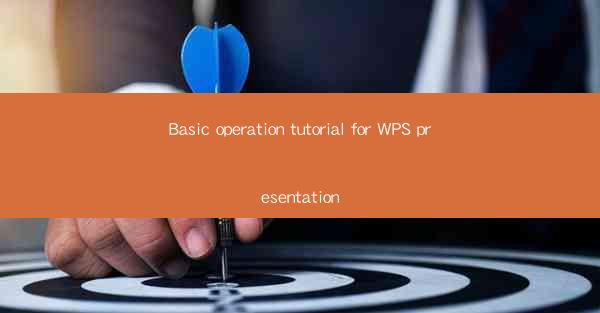
This article provides a comprehensive tutorial on the basic operations of WPS presentation, a popular software for creating and delivering presentations. It covers essential aspects such as creating a new presentation, formatting slides, adding and formatting text, inserting multimedia elements, applying transitions and animations, and delivering the presentation. The tutorial is designed for beginners and aims to help them understand and utilize the features of WPS presentation effectively.
---
Introduction to WPS Presentation
WPS presentation is a versatile tool that allows users to create professional-looking presentations with ease. Whether you are a student, a professional, or a businessperson, WPS presentation can help you convey your ideas and information effectively. This tutorial will guide you through the basic operations of WPS presentation, ensuring that you can start creating your own presentations in no time.
Creating a New Presentation
The first step in creating a presentation is to open WPS presentation and start a new project. Here's how you can do it:
1. Launch WPS presentation and click on New to open the New Presentation window.
2. Choose a template from the available options or select Blank Presentation for a custom design.
3. Once you've made your choice, click Create to start working on your new presentation.
Formatting Slides
Once you have a new presentation, the next step is to format the slides. This involves customizing the layout, background, and other design elements. Here are some key points to consider:
1. To change the slide layout, click on the slide you want to modify and select a new layout from the Slide Layout gallery.
2. You can change the background color or image by clicking on the Background button and choosing from the options.
3. Adjust the slide size and orientation by going to the Design tab and selecting the desired settings.
Adding and Formatting Text
Text is a crucial element in presentations. Here's how to add and format text in WPS presentation:
1. To add text, click on the text box on the slide and start typing.
2. You can format the text by selecting it and using the formatting options in the Home tab, such as font style, size, color, and alignment.
3. For more advanced formatting, you can use the Text Box button to create custom text boxes and position them as desired on the slide.
Inserting Multimedia Elements
To make your presentation more engaging, you can insert multimedia elements such as images, videos, and audio. Here's how to do it:
1. To insert an image, click on the Insert tab and select Image. Choose an image from your computer or an online source.
2. For videos, click on Insert and then Video. You can insert a video from your computer or a web link.
3. To add audio, click on Insert and then Audio. Select the audio file you want to include in your presentation.
Applying Transitions and Animations
Transitions and animations can add a dynamic element to your presentation. Here's how to apply them:
1. To add a transition to a slide, go to the Transitions tab and select a transition effect from the gallery.
2. For animations, click on the Animations tab and choose an animation effect for the text or objects on the slide.
3. You can customize the timing and sequence of animations by adjusting the settings in the Animations tab.
Delivering the Presentation
Once your presentation is complete, it's time to deliver it. Here are some tips for delivering a successful presentation:
1. Practice your presentation beforehand to ensure you are comfortable with the content and transitions.
2. Use the Slide Show feature to present your slides. You can start the presentation from the first slide or a specific slide.
3. Engage with your audience by speaking clearly, maintaining eye contact, and using gestures to emphasize key points.
Conclusion
In this tutorial, we have covered the basic operations of WPS presentation, from creating a new presentation to delivering it effectively. By following these steps, beginners can quickly learn how to use WPS presentation to create professional-looking slideshows. Whether you are preparing a school project, a business presentation, or a personal presentation, WPS presentation offers the tools and features to help you achieve your goals. With practice and familiarity with the software, you can enhance your presentations and deliver compelling content to your audience.











