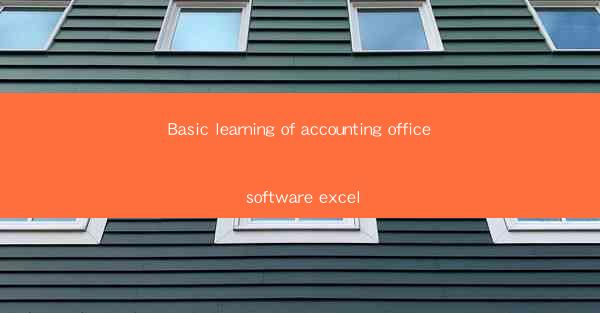
Introduction to Accounting Office Software Excel
Accounting office software, particularly Microsoft Excel, has become an indispensable tool for businesses of all sizes. Excel is not just a spreadsheet program; it is a powerful accounting tool that can help streamline financial processes, improve accuracy, and enhance decision-making. This article aims to provide a basic learning guide for Excel in an accounting office setting.
Understanding the Excel Interface
Before diving into the specifics of accounting tasks, it's important to familiarize yourself with the Excel interface. Here are some key components:
1. Workbook: This is the main document where all your data and calculations are stored.
2. Worksheet: Within a workbook, you can have multiple worksheets, each serving as a separate spreadsheet.
3. Cells: The individual boxes where data is entered. Each cell is identified by a unique address, such as A1, B2, etc.
4. Formula Bar: Where you can type in formulas to perform calculations.
5. Ribbon: The toolbar at the top of the screen that contains various tabs for different functions, such as Home, Insert, Formulas, Data, etc.
Basic Data Entry and Formatting
Accurate data entry is crucial in accounting. Here are some basic steps to ensure proper data entry and formatting:
1. Enter Data: Start by entering your data into the appropriate cells. Make sure to use consistent formats, such as dates and currency.
2. Format Cells: Use the Format Cells dialog box to adjust the appearance of your data, such as font, color, and number formatting.
3. Use Cell Styles: Excel provides a variety of cell styles that can help you quickly format your data consistently.
4. Protect Sheets: To prevent accidental changes, you can protect your sheets or specific ranges of cells.
5. Use Data Validation: This feature allows you to set rules for data entry, ensuring that only valid data is entered.
Performing Basic Calculations
Excel's ability to perform calculations is one of its most powerful features. Here's how to get started:
1. Use Formulas: Formulas in Excel are entered into the formula bar and start with an equal sign (=). For example, =SUM(A1:A10) adds the values in cells A1 through A10.
2. Functions: Excel has a wide range of built-in functions that can perform complex calculations. For example, =AVERAGE(A1:A10) calculates the average of the values in cells A1 through A10.
3. AutoSum: This feature allows you to quickly add up a range of cells by clicking on the AutoSum button in the ribbon.
4. Named Ranges: Create named ranges to make formulas more readable and easier to manage.
5. Conditional Formatting: Use conditional formatting to highlight cells that meet certain criteria, making it easier to identify potential issues.
Creating Financial Statements
One of the primary uses of Excel in an accounting office is to create financial statements. Here's a guide to get you started:
1. Balance Sheet: Organize your assets, liabilities, and equity into separate sections. Use formulas to calculate totals for each section.
2. Income Statement: List your revenues and expenses, and use formulas to calculate net income or loss.
3. Cash Flow Statement: Track the inflow and outflow of cash over a specific period. Use formulas to calculate net cash flow.
4. Budgets and Forecasts: Create budgets and forecasts using Excel's data table and scenario manager features.
Advanced Features for Accounting Professionals
For more advanced accounting tasks, Excel offers several features:
1. PivotTables: These powerful tools allow you to summarize and analyze large datasets quickly.
2. Data Analysis Tools: Excel's Data Analysis ToolPak provides additional statistical and analytical functions.
3. VBA (Visual Basic for Applications): For those who are comfortable with programming, VBA can be used to automate complex tasks and create custom solutions.
4. Charts and Graphs: Visualize your financial data using charts and graphs to make it more understandable and compelling.
Conclusion
Excel is a versatile tool that can greatly enhance the efficiency and accuracy of accounting tasks. By understanding the basics of Excel's interface, data entry and formatting, calculations, and financial statement creation, you can effectively use Excel in an accounting office. As you become more proficient, you can explore advanced features to further streamline your workflow and make better-informed decisions.











