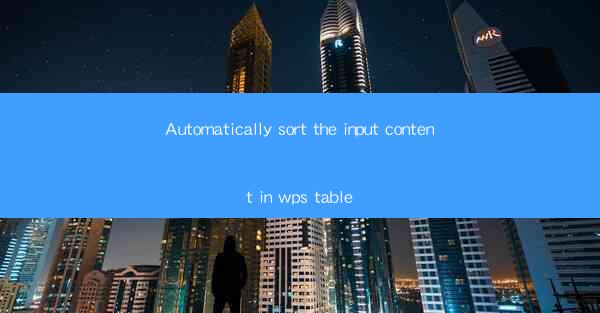
Introduction to Sorting in WPS Tables
WPS Tables is a versatile spreadsheet software that offers a range of features to help users manage and organize their data effectively. One of the most useful features is the ability to automatically sort the content within a table. This can save users significant time and effort, especially when dealing with large datasets. In this article, we will explore how to automatically sort the input content in WPS Tables and the benefits it brings.
Understanding the Sorting Functionality in WPS Tables
The sorting functionality in WPS Tables allows users to arrange the data in a table based on one or more columns. This can be done in ascending or descending order, depending on the user's preference. The process is straightforward and can be initiated by selecting the column(s) to sort and then using the sort command.
Accessing the Sort Function
To begin sorting your data in WPS Tables, first, ensure that your table is open. Then, click on the column header that you want to sort by. This will highlight the column. Next, go to the Data tab in the ribbon menu at the top of the screen. Here, you will find the Sort button. Clicking on this button will open the Sort dialog box.
Setting Up the Sort Criteria
In the Sort dialog box, you can specify the sort criteria. By default, the first column in the table is selected for sorting. However, you can change this by clicking on the dropdown menu next to Sort by and selecting a different column. You can also choose whether to sort in ascending or descending order by selecting the appropriate radio button.
Sorting Multiple Columns
If you need to sort by multiple columns, you can add additional criteria in the Sort dialog box. Click on the Add Level button to add another sorting level. This allows you to sort the data first by one column and then by another if necessary. Each level can have its own sorting order.
Sorting with Custom Sort Lists
WPS Tables allows you to create custom sort lists that can be used to sort data based on specific criteria. This is particularly useful when dealing with non-standard data types or when you want to sort data in a unique way. To create a custom sort list, go to the Data tab, click on Sort, and then select Custom List. Here, you can define your own sorting order.
Sorting Large Datasets
Sorting large datasets can be time-consuming, but WPS Tables is optimized to handle such tasks efficiently. The software uses advanced algorithms to sort data quickly, ensuring that even large tables are sorted in a timely manner. It's important to note that the performance may vary depending on the complexity of the data and the system's resources.
Sorting with Formulas and Functions
In addition to sorting data directly in the table, WPS Tables also allows you to sort data based on formulas and functions. This can be particularly useful when you need to sort data based on calculations or conditional logic. By using formulas and functions in combination with the sort feature, you can achieve complex sorting operations that are tailored to your specific needs.
Conclusion
Automatically sorting the input content in WPS Tables is a powerful feature that can greatly enhance the efficiency and accuracy of data management. By following the steps outlined in this article, users can easily sort their data in ascending or descending order, sort by multiple columns, and even create custom sort lists. Whether you are dealing with small or large datasets, the sorting functionality in WPS Tables is a valuable tool that can help you organize your data effectively.











