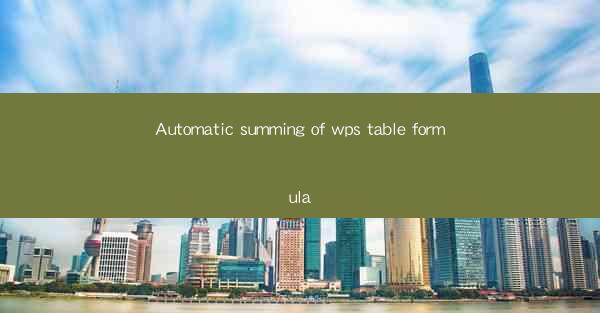
Title: Revolutionize Your WPS Table Experience with Automatic Summing Formula
Introduction:
Are you tired of manually adding up rows and columns in your WPS tables? Do you wish there was a more efficient way to handle large datasets? Look no further! In this article, we will explore the revolutionary feature of automatic summing in WPS table formulas. Say goodbye to time-consuming calculations and hello to a streamlined workflow. Get ready to unlock the full potential of your WPS tables with this game-changing feature.
Understanding the Automatic Summing Formula
The automatic summing formula in WPS tables is a powerful tool that allows you to quickly calculate the sum of a range of cells. By using the SUM function, you can easily add up values in a column, row, or even a specific range. This feature is particularly useful when dealing with large datasets or when you need to perform calculations on a regular basis.
To use the automatic summing formula, simply select the cell where you want the result to appear, and then enter the formula =SUM(range). Replace range with the actual range of cells you want to sum. For example, if you want to sum the values in cells A1 to A10, the formula would be =SUM(A1:A10).
Benefits of Using Automatic Summing Formula
1. Time-saving: By automating the summing process, you can save a significant amount of time, especially when dealing with large datasets. This allows you to focus on more important tasks and improve overall productivity.
2. Accuracy: Manual calculations are prone to errors, especially when dealing with complex datasets. The automatic summing formula ensures accuracy by eliminating human error and providing precise results.
3. Flexibility: The automatic summing formula can be easily adjusted to accommodate different ranges and calculations. Whether you need to sum a single column, multiple columns, or even a combination of rows and columns, this feature offers the flexibility you need.
How to Use Automatic Summing Formula in WPS Tables
1. Open your WPS table and select the cell where you want the sum to appear.
2. Enter the formula =SUM(range) in the formula bar. Replace range with the actual range of cells you want to sum.
3. Press Enter, and the sum will be automatically calculated and displayed in the selected cell.
4. If you need to adjust the range, simply modify the formula by changing the range of cells.
Advanced Features of Automatic Summing Formula
1. Summing multiple ranges: You can sum multiple ranges by separating them with commas. For example, =SUM(A1:A10, B1:B10) will sum the values in both ranges.
2. Summing specific columns: If you want to sum only specific columns, you can use the SUMIF function. For example, =SUMIF(A1:A10, >=5, B1:B10) will sum the values in column B where the corresponding values in column A are greater than or equal to 5.
3. Summing based on conditions: The SUMIFS function allows you to sum values based on multiple conditions. For example, =SUMIFS(B1:B10, A1:A10, >=5, C1:C10, >=10) will sum the values in column B where the corresponding values in column A are greater than or equal to 5 and in column C are greater than or equal to 10.
Common Challenges and Solutions
1. Incorrect range selection: Ensure that you have selected the correct range of cells for the summing formula. Double-check the range to avoid errors.
2. Formula errors: If you encounter formula errors, such as DIV/0! or VALUE!, double-check the formula and make sure you have entered the correct range and cell references.
3. Performance issues: When working with large datasets, the automatic summing formula may take longer to calculate. To improve performance, consider optimizing your data or using more efficient formulas.
Conclusion:
The automatic summing formula in WPS tables is a game-changer for anyone dealing with large datasets or performing regular calculations. By automating the summing process, you can save time, improve accuracy, and enhance productivity. Embrace this powerful feature and unlock the full potential of your WPS tables today!











