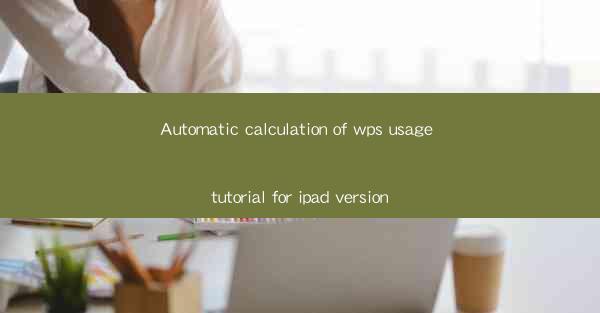
Automatic Calculation of WPS Usage Tutorial for iPad Version
In today's fast-paced digital world, the need for efficient and convenient tools for productivity is more crucial than ever. One such tool is WPS Office, a versatile office suite that has gained popularity among users worldwide. This article aims to provide a comprehensive tutorial on the automatic calculation feature of the WPS Office app for iPad, highlighting its benefits and usage scenarios. By the end of this article, readers will have a clear understanding of how to leverage this powerful feature to enhance their productivity.
1. Introduction to WPS Office for iPad
WPS Office for iPad is a mobile office suite that offers a wide range of functionalities, including word processing, spreadsheet, and presentation tools. It is designed to cater to the needs of professionals, students, and individuals who require a reliable and efficient office solution on their iPads. The automatic calculation feature is one of the standout features of WPS Office for iPad, allowing users to perform complex calculations with ease.
2. Overview of Automatic Calculation in WPS Office for iPad
2.1 Understanding the Automatic Calculation Feature
The automatic calculation feature in WPS Office for iPad enables users to perform calculations on data within a spreadsheet. It supports various mathematical operations, such as addition, subtraction, multiplication, and division, as well as more advanced functions like trigonometry, logarithms, and statistical analysis. This feature is particularly useful for financial analysts, students, and anyone who needs to work with numerical data regularly.
2.2 Accessing the Automatic Calculation Feature
To access the automatic calculation feature in WPS Office for iPad, follow these steps:
1. Open the WPS Office app on your iPad.
2. Tap on the Spreadsheet icon to open a new or existing spreadsheet.
3. Select the cells where you want to perform the calculation.
4. Tap on the fx button located at the top of the screen.
5. Choose the desired calculation function from the list of available functions.
6. Enter the required parameters and tap OK to perform the calculation.
2.3 Common Calculation Functions
WPS Office for iPad offers a wide range of calculation functions, including:
- SUM: Adds up the values in a range of cells.
- AVERAGE: Calculates the average value of a range of cells.
- MAX: Finds the maximum value in a range of cells.
- MIN: Finds the minimum value in a range of cells.
- COUNT: Counts the number of cells in a range that contain numbers.
- ROUND: Rounds a number to a specified number of decimal places.
2.4 Advanced Calculation Functions
In addition to basic mathematical operations, WPS Office for iPad also supports advanced calculation functions, such as:
- IF: Evaluates a condition and returns one value if the condition is true, and another value if it is false.
- VLOOKUP: Searches for a value in the first column of a range and returns a value in the same row from a specified column.
- HLOOKUP: Searches for a value in the first row of a range and returns a value in the same column from a specified row.
- SUMIF: Adds up the values in a range that meet a specified condition.
- COUNTIF: Counts the number of cells in a range that meet a specified condition.
3. Benefits of Using Automatic Calculation in WPS Office for iPad
3.1 Time-saving
The automatic calculation feature in WPS Office for iPad saves time by eliminating the need for manual calculations. Users can perform complex calculations in seconds, allowing them to focus on other tasks.
3.2 Accuracy
Manual calculations are prone to errors, especially when dealing with large datasets. The automatic calculation feature ensures accuracy by performing calculations based on predefined formulas and functions.
3.3 Flexibility
WPS Office for iPad offers a wide range of calculation functions, allowing users to perform various types of calculations based on their specific needs.
3.4 Collaboration
The automatic calculation feature in WPS Office for iPad facilitates collaboration by allowing multiple users to work on the same spreadsheet simultaneously. Users can share their calculations and results with others, making it easier to collaborate on projects.
4. Conclusion
The automatic calculation feature in WPS Office for iPad is a powerful tool that can significantly enhance productivity and accuracy in spreadsheet work. By following the tutorial provided in this article, users can easily leverage this feature to perform complex calculations with ease. As technology continues to evolve, it is essential for users to stay updated with the latest tools and features that can help them achieve their goals efficiently.











