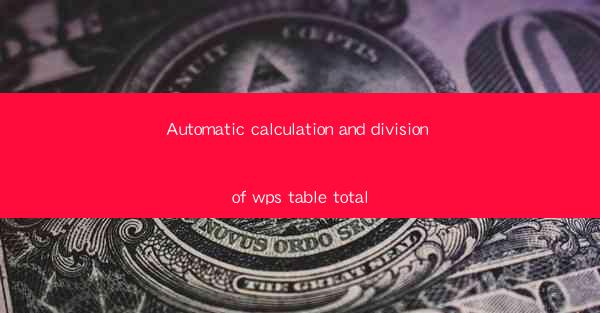
Introduction to Automatic Calculation and Division in WPS Tables
WPS is a popular office suite that offers a wide range of functionalities for users to create, edit, and manage documents, spreadsheets, and presentations. One of the most useful features in WPS Tables is the ability to perform automatic calculations and division. This feature can save users a significant amount of time and reduce the likelihood of errors in data analysis.
Understanding the Basics of WPS Table Calculations
In WPS Tables, calculations can be performed using formulas that reference cells within the same sheet or from other sheets. These formulas can be as simple as addition, subtraction, multiplication, and division, or they can be more complex, involving functions like SUM, AVERAGE, MIN, MAX, and many others.
Performing Basic Calculations
To perform a basic calculation, such as addition or division, you can use the formula bar at the top of the WPS Table window. For example, to add the values in cells A1 and A2, you would type `=A1+A2` into the formula bar and press Enter. For division, you would use the `/` symbol, like `=A1/A2`.
Using Functions for Advanced Calculations
WPS Tables offers a variety of functions that can be used to perform more advanced calculations. For instance, the SUMIF function allows you to sum values based on a specific condition, while the VLOOKUP function can retrieve data from a different table based on a matching value.
Automatic Calculation of Totals
One of the most common uses of automatic calculation in WPS Tables is to calculate totals. You can use the SUM function to add up a range of cells. For example, to calculate the total of values in column B from cell B1 to B10, you would type `=SUM(B1:B10)` into the formula bar.
Dividing Data in WPS Tables
Dividing data in WPS Tables can be done using the division operator `/`. This is useful when you want to calculate ratios or percentages. For instance, if you have sales figures in cells A1 and B1, and you want to calculate the percentage of sales in A1 relative to B1, you would use the formula `=A1/B1`.
Handling Errors in Calculations
When performing calculations in WPS Tables, it's important to be aware of potential errors. Common errors include division by zero, which would result in a DIV/0! error message. To avoid this, ensure that the divisor is not zero before performing the division.
Optimizing Calculation Performance
For large datasets, calculations can take a significant amount of time. To optimize performance, you can use the following tips:
- Close unnecessary applications to free up system resources.
- Use named ranges instead of cell references to make formulas more readable and faster to update.
- Avoid using complex formulas in cells that are frequently updated, as this can slow down the calculation process.
Conclusion
Automatic calculation and division in WPS Tables are essential tools for anyone who needs to analyze and manage data efficiently. By understanding the basics of calculations, utilizing functions, and optimizing performance, users can save time and reduce errors in their data analysis tasks. Whether you're a student, a professional, or a small business owner, mastering these features can greatly enhance your productivity with WPS Tables.











