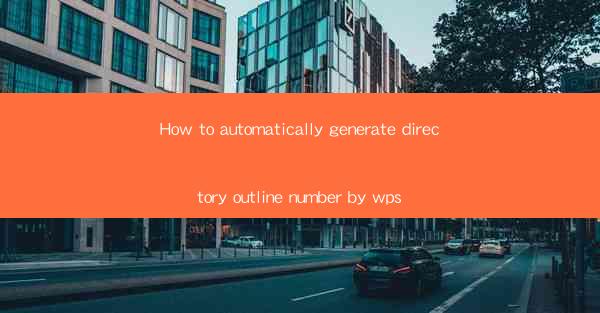
How to Automatically Generate Directory Outline Number in WPS
Automatically generating directory outline numbers in WPS can greatly enhance the efficiency and professionalism of your document organization. Whether you are working on a report, a thesis, or any other lengthy document, this feature can save you time and effort. In this article, we will explore various aspects of automatically generating directory outline numbers in WPS, including its benefits, the steps to follow, and some tips and tricks to make the process even more seamless.
Benefits of Automatically Generating Directory Outline Numbers
1. Enhanced Document Organization: Automatically generating directory outline numbers helps in organizing your document in a structured manner. It ensures that headings, subheadings, and other sections are properly numbered, making it easier for readers to navigate through the document.
2. Time and Effort Savings: Manually numbering each section of a document can be time-consuming, especially for lengthy documents. By automating this process, you can save a significant amount of time and effort.
3. Consistency: Automatically generated directory outline numbers ensure consistency throughout the document. This is particularly important for academic and professional documents where consistency is crucial.
4. Professionalism: A well-organized document with properly numbered headings and sections appears more professional and polished.
5. Ease of Updates: If you need to make changes to the document structure, such as adding or removing sections, the automatically generated directory outline numbers will be updated accordingly, saving you the hassle of manually updating each section.
Steps to Automatically Generate Directory Outline Numbers in WPS
1. Open Your Document: Launch WPS and open the document in which you want to generate directory outline numbers.
2. Select the Headings: Click on the Home tab in the ribbon and select the Numbering button. Choose the desired numbering style for your headings and subheadings.
3. Insert the Table of Contents: Go to the References tab in the ribbon and click on the Table of Contents button. Select the Automatic Table 1 option to insert a table of contents based on the headings in your document.
4. Customize the Table of Contents: Click on the Table of Contents button again and select Modify. Here, you can customize the level of headings included in the table of contents, the numbering style, and other formatting options.
5. Update the Table of Contents: If you make any changes to the document structure, simply right-click on the table of contents and select Update Field to update the numbers automatically.
Advanced Tips and Tricks
1. Use Custom Styles: Create custom styles for your headings and subheadings to ensure consistency throughout the document. This will make it easier to update the numbering style in the future.
2. Utilize the Update Table Feature: If you make changes to the document structure, such as adding or removing sections, you can quickly update the table of contents by clicking on the Update Table button in the Table of Contents dialog box.
3. Use Bookmarks: If you want to link the table of contents to specific sections of the document, use bookmarks. This will make it easier for readers to navigate to the desired section.
4. Use the Nest Function: If you have nested headings, you can use the Nest function to automatically generate the correct numbering for each level of headings.
5. Use the Show All Numbering Feature: If you want to see all the numbering in your document, click on the Show All Numbering button in the Numbering dialog box. This will help you identify any inconsistencies or errors in the numbering.
6. Use the Table of Figures Feature: If your document includes images, tables, or other objects, you can also generate a table of figures using the Table of Figures feature in WPS.
Conclusion
Automatically generating directory outline numbers in WPS can greatly enhance the organization and professionalism of your documents. By following the steps outlined in this article and utilizing the advanced tips and tricks, you can save time and effort while ensuring consistency and accuracy in your document structure. Whether you are a student, a professional, or simply someone who wants to create well-organized documents, mastering the art of automatically generating directory outline numbers in WPS is a valuable skill to have.











