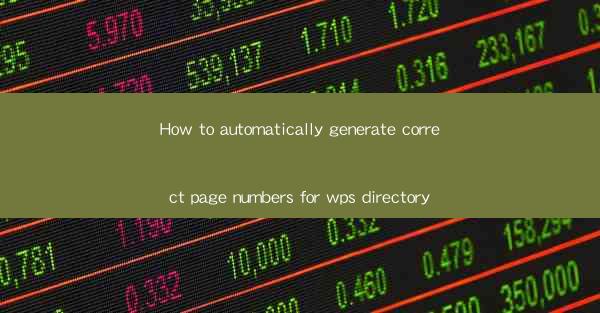
This article delves into the process of automatically generating correct page numbers for a WPS directory. It provides a comprehensive guide on how to achieve this, covering various aspects such as the importance of accurate page numbering, the steps involved in the process, and the benefits of using automation tools. The article aims to assist users in streamlining their document management and enhancing the overall quality of their WPS documents.
---
Introduction to Page Numbering in WPS
Page numbering is a crucial aspect of document organization, especially in professional settings. It helps in navigating through the document, referencing specific sections, and maintaining a structured format. In WPS, a popular word processor, manually adding page numbers can be time-consuming and prone to errors. This article outlines a step-by-step guide on how to automatically generate correct page numbers for a WPS directory, ensuring efficiency and accuracy.
Understanding the Importance of Accurate Page Numbers
Accurate page numbers are essential for several reasons. Firstly, they facilitate easy navigation, allowing readers to locate specific sections without the need for extensive scrolling. Secondly, they enhance the professional appearance of the document, as inconsistent or missing page numbers can be distracting and unprofessional. Lastly, accurate page numbers are crucial for referencing purposes, especially in academic or research documents.
Preparation Before Automating Page Numbers
Before diving into the automation process, it is important to ensure that your WPS document is properly formatted. This includes setting up headers and footers, where page numbers will be inserted. Additionally, it is advisable to review the document's structure, ensuring that all sections are properly defined and titled. This preparation stage will lay a solid foundation for the automation process.
Step-by-Step Guide to Automatically Generating Page Numbers
1. Open the WPS Document: Begin by opening the WPS document for which you want to generate page numbers.
2. Access Header and Footer: Click on the Insert tab in the menu bar, then select Header or Footer to open the respective section.
3. Insert Page Number: In the header or footer section, click on the Page Number button. A dropdown menu will appear, allowing you to choose the style of page number you prefer.
4. Customize Page Number Format: Select the desired format for your page numbers. You can choose from various options such as plain numbers, Roman numerals, or even decorative styles.
5. Position the Page Number: Click and drag the page number to the desired location within the header or footer section.
6. Apply to All Pages: Ensure that the page number is applied to all pages of the document. This can be done by checking the Apply to All option in the page number settings.
Benefits of Using Automation Tools
Automating the process of generating page numbers in WPS offers several benefits. Firstly, it saves time and effort, especially for lengthy documents. Secondly, it reduces the likelihood of errors, ensuring that all page numbers are consistent and accurate. Lastly, automation tools provide flexibility, allowing users to customize the appearance and format of page numbers according to their specific requirements.
Common Challenges and Solutions
While automating page numbers in WPS is generally straightforward, users may encounter certain challenges. One common issue is the misalignment of page numbers in the header or footer. This can be resolved by adjusting the alignment settings within the header or footer section. Another challenge is the incorrect numbering sequence. To address this, users should review the document's structure and ensure that all sections are properly defined.
Conclusion
Automatically generating correct page numbers for a WPS directory is a valuable skill that can greatly enhance the efficiency and professionalism of your documents. By following the step-by-step guide provided in this article, users can streamline the process and avoid common pitfalls. Whether you are a student, professional, or researcher, mastering the art of automatic page numbering will undoubtedly improve your document management and overall productivity.











