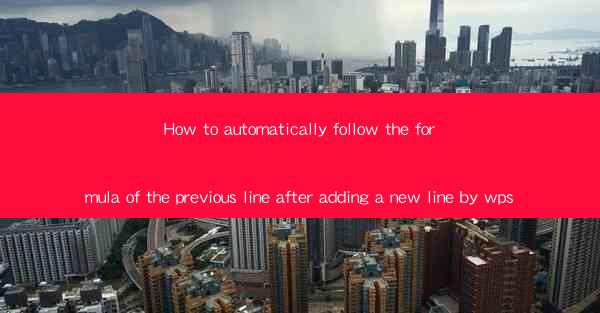
Introduction to Automatically Following Formulas in WPS
In the world of document processing, WPS is a popular alternative to Microsoft Office, offering a suite of productivity tools. One common challenge users face is maintaining the consistency of formulas across multiple lines. This article will guide you through the process of automatically following the formula of the previous line after adding a new line in WPS.
Understanding the Problem
When working with formulas in WPS, it's not uncommon to add new lines to your document for better readability. However, this often leads to the loss of the formula from the previous line, which can be frustrating and time-consuming to re-enter. The goal is to find a way to preserve and automatically replicate the formula on the new line.
Preparation
Before diving into the solution, ensure that you have the latest version of WPS installed on your computer. This will ensure that you have access to the latest features and improvements. Additionally, make sure you have a document open in WPS where you need to apply this feature.
Using the AutoSum Function
One of the simplest ways to automatically follow the formula of the previous line is by using the AutoSum function in WPS. Here's how to do it:
1. Select the cell where you want the new formula to appear.
2. Go to the Home tab in the ribbon.
3. Look for the AutoSum button, which typically shows a sigma symbol (Σ).
4. Click on the AutoSum button, and WPS will automatically insert the formula based on the data in the previous line.
Customizing the Formula
While the AutoSum function is convenient, you may need to customize the formula to suit your specific needs. Here's how to do it:
1. After using the AutoSum function, the formula will appear in the selected cell.
2. Double-click on the cell to enter edit mode.
3. Modify the formula as needed, ensuring that it references the correct cells or ranges.
4. Press Enter to apply the changes.
Utilizing the Fill Handle
Another method to automatically follow the formula of the previous line is by using the fill handle. This feature allows you to quickly replicate formulas across a range of cells. Here's how to use it:
1. Select the cell containing the formula you want to replicate.
2. Move your cursor to the bottom-right corner of the cell until it turns into a small black cross (the fill handle).
3. Click and drag the fill handle down to the cells where you want the formula to appear.
4. WPS will automatically adjust the formula to match the new cells.
Using the Paste Special Feature
If you have a formula in one cell and want to quickly apply it to multiple cells without using the AutoSum or fill handle, you can use the Paste Special feature. Here's how:
1. Select the cell containing the formula.
2. Right-click on the cell and choose Copy from the context menu.
3. Select the range of cells where you want to apply the formula.
4. Right-click on the range and choose Paste Special from the context menu.
5. In the Paste Special dialog box, select Formulas and click OK.\
Advanced Techniques
For more advanced users, WPS offers additional features to manage formulas across multiple lines. These include:
- Using named ranges to reference cells or ranges in formulas.
- Utilizing array formulas for more complex calculations.
- Applying conditional formatting based on the results of formulas.
Conclusion
Automatically following the formula of the previous line in WPS can greatly enhance your productivity and accuracy when working with formulas in your documents. By using the AutoSum function, fill handle, and paste special features, you can maintain consistency and save time. Experiment with these techniques to find the one that best suits your workflow.











