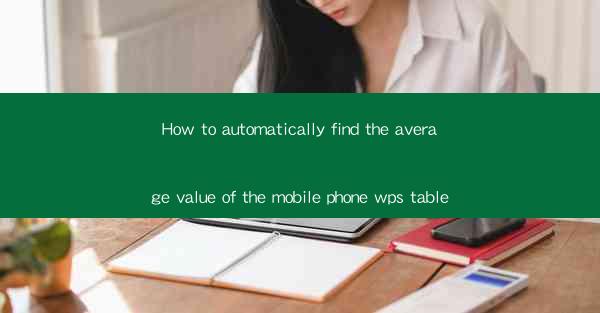
How to Automatically Find the Average Value of the Mobile Phone WPS Table
In today's digital age, mobile phones have become an integral part of our lives. With the increasing use of mobile devices, the need for efficient data management and analysis has also grown. One such tool that has gained popularity is WPS Office, a versatile office suite for mobile devices. This article aims to guide you on how to automatically find the average value of the mobile phone WPS table, making data analysis more accessible and convenient.
Understanding the Basics of WPS Table
Before diving into the process of finding the average value, it's essential to have a basic understanding of WPS Table. WPS Table is a spreadsheet application that allows users to create, edit, and analyze data on their mobile devices. It offers various features, including formulas, functions, and charts, making it a powerful tool for data management.
Step-by-Step Guide to Finding the Average Value
1. Open WPS Table
To begin, open the WPS Office app on your mobile device. If you haven't installed it yet, you can download it from the app store. Once installed, launch the app, and you will see the WPS Table interface.
2. Create or Open a Table
Next, create a new table or open an existing one. You can create a new table by tapping on the New button or opening an existing table from the file manager.
3. Enter Data
Enter your data into the table. Ensure that the data is in the correct format, such as numbers or text. For example, if you want to find the average of a column of numbers, make sure all the values are in numerical format.
4. Select the Cell
To find the average value, you need to select the cell where you want the result to be displayed. This can be any cell within the table.
5. Use the Average Function
Now, tap on the fx button or the Insert Function option to open the function dialog box. In the search bar, type average or scroll through the list of functions to find the AVERAGE function.
6. Enter the Range
In the function dialog box, you will see a field where you can enter the range of cells containing the data you want to average. For example, if your data is in column A, enter A1:A10 in the range field. Make sure to include the starting and ending cell references.
7. Confirm and View the Result
After entering the range, tap on the OK or Enter button. The average value will be calculated and displayed in the selected cell.
Additional Tips and Tricks
1. Using Absolute References
If you want to copy the average formula to other cells while keeping the range constant, use absolute references. To do this, add dollar signs ($) before the column and row references in the range. For example, instead of A1:A10, use $A$1:$A$10.\
2. Using Other Functions
WPS Table offers various functions for data analysis, such as SUM, MIN, MAX, and COUNT. You can explore these functions to perform different calculations on your data.
3. Formatting the Result
You can format the average value to match your requirements. For example, you can change the number of decimal places or apply a specific number format.
4. Using Charts
To visualize your data, you can create charts using WPS Table. Charts can help you understand the trends and patterns in your data more easily.
Conclusion
In this article, we have discussed how to automatically find the average value of the mobile phone WPS table. By following the step-by-step guide, you can efficiently analyze your data and gain valuable insights. WPS Table is a powerful tool that offers various features to help you manage and analyze data on your mobile device. With its user-friendly interface and extensive functionality, WPS Table is an excellent choice for anyone looking to streamline their data analysis process.











