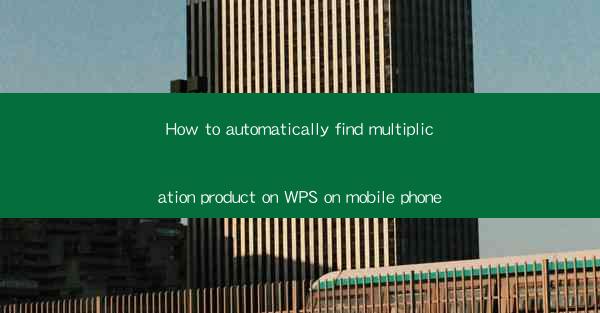
Introduction to WPS on Mobile Phone
WPS Office is a popular office suite that offers a range of productivity tools, including word processing, spreadsheet management, and presentation capabilities. With the mobile version of WPS, users can access these tools on their smartphones, making it easier to work on the go. One of the fundamental functions of any spreadsheet application is the ability to perform calculations, such as finding the product of two numbers. In this article, we will guide you through the process of automatically finding the multiplication product on WPS on your mobile phone.
Understanding the WPS Spreadsheet Interface
Before diving into the multiplication process, it's essential to familiarize yourself with the WPS Spreadsheet interface on your mobile phone. The app typically features a grid layout with rows and columns, where you can enter data and formulas. The interface is user-friendly, with a toolbar that provides quick access to various functions and formulas.
Locating the Formula Bar
To perform calculations, you'll need to locate the formula bar at the top of the screen. This is where you will enter your formulas. The formula bar is a crucial element for any spreadsheet application, as it allows you to input and edit formulas directly.
Entering the Multiplication Formula
To find the product of two numbers in WPS, you'll use the multiplication operator (). For example, if you want to multiply the values in cells A1 and B1, you would enter the following formula in the formula bar: =A1B1. This formula tells WPS to multiply the contents of cell A1 by the contents of cell B1.
Using Cell References
It's important to note that when using cell references in your formulas, you should ensure that the cell addresses are correct. In the example above, A1 and B1 are the cell references. If the cells contain numbers, the formula will automatically calculate the product. If the cells are empty or contain text, the formula may result in an error.
Adjusting the Formula for Multiple Cells
If you need to multiply the values in multiple cells, you can adjust the formula to include those additional cell references. For instance, if you want to multiply the values in cells A1, B1, and C1, your formula would be: =A1B1C1. This will calculate the product of all three cells.
Using Functions for More Complex Calculations
WPS also offers a range of functions that can be used in conjunction with multiplication. For example, if you want to find the product of a range of cells and then add a specific number, you can use the SUMPRODUCT function. The formula would look like this: =SUMPRODUCT(A1:A10)2. This will multiply the range of cells from A1 to A10 and then multiply the result by 2.
Copying and Pasting Formulas
Once you have entered a formula and it has been calculated, you can easily copy and paste it to other cells. This is particularly useful if you have a large number of cells that require the same calculation. Simply tap and hold the cell with the formula, select Copy, and then tap and hold the target cell where you want to paste the formula. Select Paste Special and choose Formulas to ensure the formula is copied and not just the result.
Reviewing and Editing Formulas
If you need to review or edit a formula, you can simply tap on the formula bar and make the necessary changes. WPS provides a real-time preview of the formula's result as you type, making it easy to verify that the formula is correct before applying it to your spreadsheet.
Conclusion
Finding the multiplication product in WPS on your mobile phone is a straightforward process that involves entering the correct formula and using cell references. With the mobile version of WPS, you can perform calculations on the go, enhancing your productivity and efficiency. Whether you're working on a simple budget or a complex financial model, the ability to calculate products quickly and accurately is a valuable feature.











