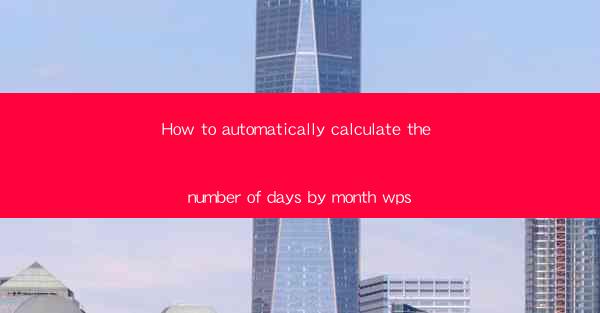
Introduction to Calculating Days by Month in WPS
In today's digital age, automating tasks can save time and reduce errors. One such task is calculating the number of days in each month. WPS, a popular office suite, offers a variety of functions that can help you achieve this. This article will guide you through the process of automatically calculating the number of days by month in WPS.
Understanding the WPS Spreadsheet
Before diving into the calculation, it's essential to understand the basics of the WPS spreadsheet. WPS uses a grid system where each cell can contain data. The cells are addressed using a combination of column letters and row numbers, such as A1, B2, etc. This system is similar to Microsoft Excel and Google Sheets.
Using the DATE Function
The DATE function in WPS is a powerful tool for date calculations. It allows you to create a date from year, month, and day values. To calculate the number of days in a month, you can use the DATE function in combination with other functions.
Calculating Days in a Month
To calculate the number of days in a specific month, you can use the following formula:
```
=DATE(YEAR(A1), MONTH(A1)+1, 0) - DATE(YEAR(A1), MONTH(A1), 0)
```
In this formula, A1 is the cell containing the date you want to calculate the days for. The formula calculates the number of days from the first day of the month to the first day of the next month.
Applying the Formula to a Range
If you want to apply this formula to a range of dates, you can drag the formula down from the cell where you entered it. This will automatically calculate the number of days for each date in the range.
Handling Leap Years
WPS automatically accounts for leap years when calculating the number of days in February. This means that if you use the formula mentioned above, February will have 29 days in a leap year and 28 days in a non-leap year.
Using the EOMONTH Function
Another way to calculate the number of days in a month is by using the EOMONTH function. This function returns the last day of the month for a given date. Here's how you can use it:
```
=EOMONTH(A1, 0)
```
In this formula, A1 is the cell containing the date you want to calculate the last day for. The EOMONTH function will return the last day of the same month as the date in A1.
Combining Functions for More Complex Calculations
WPS offers a wide range of functions that can be combined to perform more complex calculations. For example, you can use the EOMONTH function in conjunction with the DATEDIF function to calculate the number of days between two dates, excluding the end date.
```
=DATEDIF(A1, EOMONTH(A1, 0), D)
```
In this formula, A1 is the start date, and EOMONTH(A1, 0) returns the last day of the same month as A1. The DATEDIF function calculates the number of days between these two dates.
Conclusion
Calculating the number of days by month in WPS is a straightforward process that can be automated using built-in functions. By understanding the DATE, EOMONTH, and DATEDIF functions, you can efficiently perform this task and save time in your daily work. Whether you're managing a project schedule or analyzing data, these functions will be invaluable tools in your WPS arsenal.











