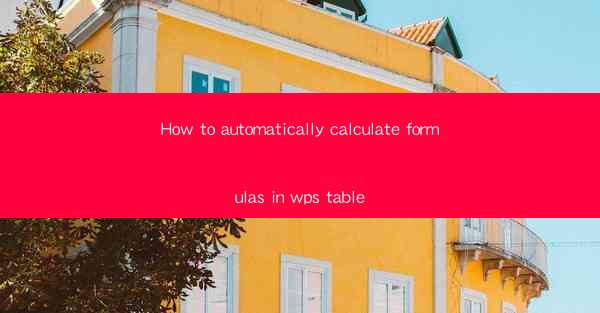
This article provides a comprehensive guide on how to automatically calculate formulas in WPS Table, a popular spreadsheet software. It delves into the various aspects of using formulas in WPS Table, including the types of formulas available, how to create them, and best practices for efficient calculation. The article aims to help users maximize their productivity and accuracy in handling data within WPS Table.
---
Introduction to WPS Table and Formulas
WPS Table is a versatile spreadsheet software that offers a range of features for data analysis and management. One of its key functionalities is the ability to perform automatic calculations using formulas. Formulas in WPS Table are expressions that operate on values in your worksheet to produce a result. They can be as simple as adding two numbers or as complex as performing statistical analysis on a dataset. Understanding how to use formulas effectively can significantly enhance your productivity and the accuracy of your data analysis.
Understanding Formula Types in WPS Table
WPS Table supports various types of formulas, each serving different purposes. The most common types include:
- Arithmetic Formulas: These formulas perform basic arithmetic operations like addition, subtraction, multiplication, and division. For example, `=A1+B1` adds the values in cells A1 and B1.
- Statistical Formulas: These formulas are used for statistical analysis, such as calculating the mean, median, and standard deviation. For instance, `=AVERAGE(A1:A10)` computes the average of the values in cells A1 through A10.
- Text Formulas: These formulas manipulate text data, such as concatenating strings or finding the length of a text string. An example is `=CONCATENATE(A1, , B1)` which combines the text in cells A1 and B1 with a space in between.
Creating and Editing Formulas in WPS Table
Creating a formula in WPS Table is straightforward. Here's how you can do it:
1. Select the Cell: Click on the cell where you want the result of the formula to appear.
2. Start with an Equal Sign: Begin typing the formula with an equal sign (=) to indicate that you are entering a formula.
3. Enter the Formula: Type the formula using cell references or values. For example, `=SUM(A1:A10)` to sum the values in cells A1 through A10.
4. Press Enter: Once the formula is entered, press Enter to see the result.
If you need to edit a formula, simply click on the cell containing the formula, make the necessary changes, and press Enter again.
Using Functions in WPS Table
Functions are predefined formulas that perform specific tasks. WPS Table offers a wide range of functions, including date and time, financial, logical, lookup and reference, mathematical, and text functions. Here's how to use a function:
1. Start with the Function Name: Type the name of the function you want to use, followed by an opening parenthesis.
2. Enter Arguments: Enter the arguments (values, cell references, or other functions) inside the parentheses, separated by commas.
3. Close the Parenthesis: End the function with a closing parenthesis.
4. Press Enter: As with formulas, pressing Enter will display the result.
For example, to find the maximum value in a range, you would use the `MAX` function: `=MAX(A1:A10)`.
Best Practices for Using Formulas in WPS Table
To ensure efficient and accurate calculations, here are some best practices to follow when using formulas in WPS Table:
- Use Cell References: Instead of entering actual values, use cell references to ensure that your formulas update automatically when the underlying data changes.
- Validate Formulas: Always check the results of your formulas to ensure they are correct. You can do this by reviewing the formula bar or by using the formula auditing tools in WPS Table.
- Organize Your Data: Keep your data organized and structured to make it easier to create and manage formulas. Use clear and consistent naming conventions for your cells and ranges.
Conclusion
In conclusion, learning how to automatically calculate formulas in WPS Table is a valuable skill for anyone working with data. By understanding the different types of formulas, how to create and edit them, and the best practices for their use, you can significantly enhance your productivity and the accuracy of your data analysis. Whether you are performing simple arithmetic operations or complex statistical analyses, WPS Table's robust formula capabilities provide the tools you need to get the job done efficiently.











