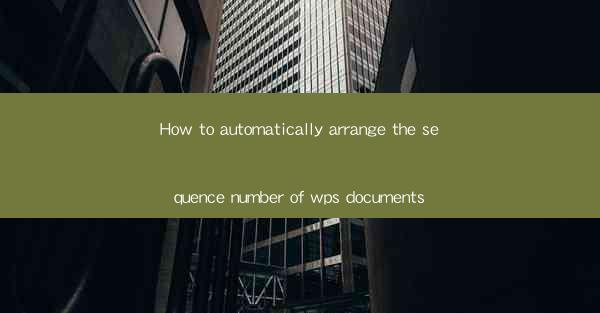
How to Automatically Arrange the Sequence Number of WPS Documents
In today's digital age, the use of office software has become an integral part of our daily lives. One of the most common tasks performed using office software is the creation and management of documents. WPS, a popular office suite, offers a wide range of features to facilitate document creation and organization. One such feature is the automatic arrangement of sequence numbers in WPS documents. This article aims to provide a comprehensive guide on how to automatically arrange the sequence number of WPS documents, highlighting its importance and benefits.
1. Introduction to Automatic Sequence Numbering in WPS
Automatic sequence numbering is a feature that allows users to easily generate and manage numbering in their documents. This feature is particularly useful when creating documents that require a structured format, such as reports, proposals, and presentations. By automatically arranging the sequence number, users can save time and effort, ensuring that their documents are well-organized and professional-looking.
2. Detailed Explanation of Automatic Sequence Numbering in WPS
Understanding the Basics
To begin with, it is essential to understand the basic concept of automatic sequence numbering in WPS. This feature allows users to insert numbered lists, headings, and footnotes in their documents. The numbering can be customized according to the user's requirements, making it a versatile tool for various document types.
Inserting Numbered Lists
One of the primary uses of automatic sequence numbering is to create numbered lists. To insert a numbered list in WPS, users can follow these steps:
1. Place the cursor at the beginning of the paragraph where the list should start.
2. Click on the Numbering button in the Paragraph group on the ribbon.
3. Choose the desired numbering style from the dropdown menu.
This process ensures that the list is automatically numbered, making it easy to manage and maintain.
Customizing Numbering Styles
WPS offers a wide range of numbering styles, allowing users to customize their documents according to their preferences. Users can choose from various numbering formats, such as Arabic numerals, Roman numerals, and letters. Additionally, users can adjust the starting number, format the numbering, and even add a separator.
Applying Numbering to Headings
Headings play a crucial role in organizing documents. In WPS, users can apply automatic sequence numbering to headings to create a structured document outline. This feature ensures that headings are consistently numbered, making it easier for readers to navigate the document.
Using Numbering for Footnotes and Endnotes
Footnotes and endnotes are essential for providing additional information and references in a document. In WPS, users can automatically number footnotes and endnotes, ensuring that they are well-organized and easy to locate.
Formatting Numbering in Tables
Tables often require numbering for better organization. In WPS, users can apply automatic sequence numbering to cells, rows, and columns in a table. This feature ensures that the numbering is consistent and easy to follow.
Collaborating with Others
Automatic sequence numbering in WPS is particularly useful when collaborating with others. Users can share their documents with colleagues, and the numbering will remain consistent, ensuring that everyone is working with the same format.
Exporting and Printing Documents
Once the sequence numbering is set up, users can easily export and print their documents. The numbering will be preserved, ensuring that the document remains well-organized even when shared or printed.
3. Conclusion
In conclusion, automatic sequence numbering in WPS is a valuable feature that simplifies document creation and management. By following the steps outlined in this article, users can easily arrange the sequence number of their WPS documents, ensuring that their documents are well-organized and professional-looking. As technology continues to evolve, it is essential for users to stay updated with the latest features and tools available in office software to enhance their productivity and efficiency.











