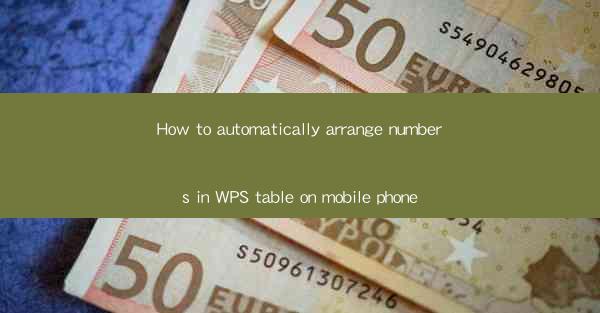
How to Automatically Arrange Numbers in WPS Table on Mobile Phone: A Comprehensive Guide
In today's fast-paced digital world, efficiency is key. Whether you're a student, a professional, or just someone who needs to manage data on the go, having the ability to automatically arrange numbers in a WPS table on your mobile phone can save you a significant amount of time and effort. This guide will walk you through the process, ensuring that you can organize your data with ease and efficiency.
1. Introduction to WPS Table on Mobile Phone
WPS Table is a powerful mobile application that allows users to create, edit, and manage tables on their smartphones. It offers a range of features that make it a versatile tool for data management. One of the standout features is the ability to automatically arrange numbers in a table, which can be particularly useful for organizing financial data, statistical information, or any other numerical data.
2. Why Automatically Arrange Numbers?
Arranging numbers in a table can be a time-consuming task, especially when dealing with large datasets. By using the automatic arrangement feature in WPS Table, you can save yourself from the hassle of manually sorting and rearranging numbers. This not only saves time but also reduces the chances of errors that can occur when sorting data manually.
3. Steps to Automatically Arrange Numbers in WPS Table
3.1 Open WPS Table on Your Mobile Phone
To get started, simply open the WPS Table application on your mobile phone. If you haven't already installed the app, you can download it from the Google Play Store or Apple App Store.
3.2 Create or Open a Table
Once the app is open, you can either create a new table or open an existing one. To create a new table, tap on the '+' button and select 'Table'. To open an existing table, navigate to the 'Files' tab and select the desired file.
3.3 Enter Your Data
Enter your data into the table. Make sure that the numbers you want to arrange are in the correct columns.
3.4 Access the Sort Function
To automatically arrange the numbers, tap on the 'Sort' button located in the top menu bar. This button is represented by an A and Z icon.
3.5 Choose the Sorting Criteria
A new window will appear, allowing you to choose the sorting criteria. You can select whether you want to sort in ascending or descending order. You can also choose the column by which you want to sort the data.
3.6 Apply the Sort
Once you have set your sorting criteria, tap on the 'Apply' button. The numbers in the selected column will be automatically arranged according to your specifications.
4. Tips for Efficient Data Management
4.1 Use Formulas for Advanced Calculations
WPS Table offers a range of formulas that can help you perform advanced calculations on your data. By using formulas, you can automate calculations and ensure accuracy.
4.2 Utilize Filters for Easy Data Analysis
Filters allow you to quickly narrow down your data based on specific criteria. This can be particularly useful when dealing with large datasets.
4.3 Save Regularly
To avoid losing your work, make sure to save your tables regularly. You can save your files locally or in the cloud, depending on your preference.
5. Conclusion
In conclusion, automatically arranging numbers in a WPS table on your mobile phone is a straightforward process that can significantly enhance your data management efficiency. By following the steps outlined in this guide, you can organize your data with ease and accuracy. So, why not give it a try and see the difference it can make in your daily data management tasks?











