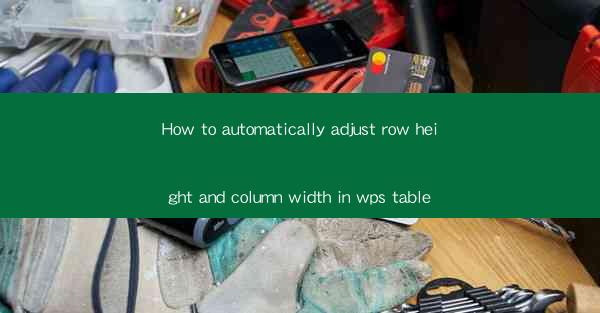
How to Automatically Adjust Row Height and Column Width in WPS Table
In the digital age, the ability to efficiently manage and organize data is crucial for both personal and professional tasks. WPS Table, a popular spreadsheet software, offers a range of features that can enhance productivity. One such feature is the automatic adjustment of row height and column width. This article aims to provide a comprehensive guide on how to utilize this feature effectively, thereby streamlining the process of data entry and presentation.
Understanding the Importance of Row Height and Column Width Adjustment
1. Enhancing Data Presentation
The presentation of data is as important as the data itself. By automatically adjusting row height and column width, you can ensure that your tables are visually appealing and easy to read. This is particularly useful when sharing data with others or presenting it in a professional setting.
2. Improving Accessibility
Adjusting row height and column width can make your tables more accessible to individuals with visual impairments. Larger text and wider columns can help users with reading difficulties navigate and understand the data more effectively.
3. Streamlining Data Entry
When entering data into a table, having the correct row height and column width can prevent errors and save time. It ensures that data fits neatly into each cell without the need for manual adjustments.
Step-by-Step Guide to Automatically Adjusting Row Height and Column Width
4. AutoFit Row Height
To automatically adjust row height in WPS Table, follow these steps:
1. Select the entire row or the specific cells you want to adjust.
2. Go to the Home tab on the ribbon.
3. Click on the AutoFit Row Height button. The row height will now adjust to fit the content.
5. AutoFit Column Width
Adjusting column width is equally straightforward:
1. Select the entire column or the specific cells you wish to modify.
2. Navigate to the Home tab.
3. Click on the AutoFit Column Width button. The column width will then be adjusted accordingly.
Advanced Techniques for Row Height and Column Width Adjustment
6. Customizing Row Height
While automatic adjustment is convenient, you may need to customize row height for specific purposes:
1. Right-click on the row header and select Row Height.\
2. Enter the desired height in the dialog box that appears.
7. Customizing Column Width
Similarly, you can customize column width:
1. Right-click on the column header and choose Column Width.\
2. Enter the desired width in the dialog box.
Tips and Tricks for Effective Row Height and Column Width Management
8. Using the Optimize Table Feature
WPS Table offers an Optimize Table feature that can automatically adjust row height and column width based on the content of your table. This can be particularly useful for large datasets.
9. Locking Rows and Columns
To prevent accidental changes to row height and column width, you can lock them:
1. Right-click on the row or column header.
2. Select Lock.\
3. Unlock when necessary by repeating the process.
10. Using Conditional Formatting
Conditional formatting can be used to automatically adjust row height and column width based on specific criteria. This can be particularly useful for highlighting important data points.
Conclusion
In conclusion, the ability to automatically adjust row height and column width in WPS Table is a valuable feature that can significantly enhance data presentation and accessibility. By following the steps outlined in this article, users can streamline their data management processes and improve overall productivity. As technology continues to evolve, it is essential to stay informed about such features to make the most of the tools at our disposal.
Future research could explore the integration of more advanced features for row height and column width adjustment, such as dynamic resizing based on user interactions or the ability to adjust based on specific data patterns. Additionally, user feedback on the effectiveness of these features could provide valuable insights for further development and improvement.











