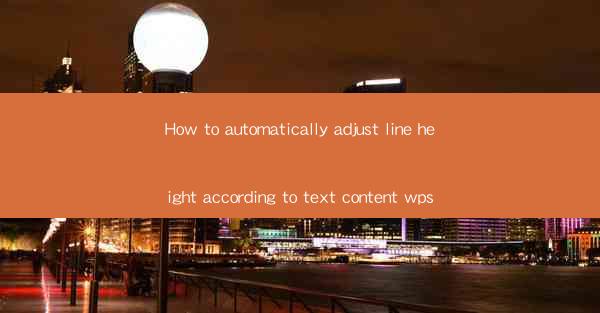
How to Automatically Adjust Line Height According to Text Content in WPS
Adjusting line height in a document is crucial for readability and aesthetic appeal. In WPS, a popular word processor, you can easily adjust line height automatically to ensure that your text looks professional and well-organized. This guide will delve into various aspects of automatically adjusting line height in WPS, covering everything from the basics to advanced techniques.
Understanding Line Height
Before diving into the specifics of adjusting line height in WPS, it's essential to understand what line height is and why it matters. Line height refers to the space between the baselines of consecutive lines of text. It plays a significant role in determining the readability and overall appearance of your document.
What is Line Height?
Line height is a measure of the vertical space between the baselines of two lines of text. It is usually expressed as a multiple of the font size. For example, a line height of 1.5 means that the space between two lines is 1.5 times the font size.
Why is Line Height Important?
Line height significantly impacts the readability and aesthetic appeal of your document. Here are some reasons why line height is important:
1. Readability: A comfortable line height makes it easier for readers to follow the text without straining their eyes.
2. Aesthetic Appeal: Properly adjusted line height enhances the visual appeal of your document, making it more attractive to the reader.
3. Consistency: Consistent line height throughout the document ensures a cohesive and professional look.
Automatically Adjusting Line Height in WPS
WPS offers various methods to automatically adjust line height, making it easy to achieve a well-organized and visually appealing document. Let's explore some of these methods.
Using the Paragraph Formatting Options
One of the simplest ways to adjust line height in WPS is by using the paragraph formatting options. Here's how to do it:
1. Select the Text: Click and drag to select the text you want to adjust the line height for.
2. Open the Paragraph Formatting Panel: Go to the Home tab and click on the Paragraph button in the Paragraph group. This will open the paragraph formatting panel.
3. Adjust the Line Height: In the Line Spacing section, you can choose from predefined line height options or enter a custom value.
Using the Style Function
Another way to automatically adjust line height in WPS is by using the style function. Styles allow you to apply consistent formatting to your text, including line height.
1. Create a New Style: Go to the Home tab and click on the Styles button in the Styles group. Then, click on New Style to create a new style.
2. Set the Line Height: In the New Style dialog box, select the Format button and choose Paragraph. Set the desired line height in the Line Spacing section.
3. Apply the Style: Click OK to save the style and then apply it to your text.
Using the Find and Replace Function
The find and replace function in WPS can also be used to automatically adjust line height. This method is particularly useful if you want to adjust the line height for a specific word or phrase.
1. Open the Find and Replace Dialog Box: Go to the Home tab and click on the Find and Replace button in the Editing group.
2. Enter the Search Criteria: In the Find What field, enter the word or phrase you want to adjust the line height for.
3. Set the Replacement Format: In the Replace With field, enter the desired line height format. For example, if you want a line height of 1.5, enter 1.5.
4. Replace the Text: Click Replace All to automatically adjust the line height for all occurrences of the word or phrase.
Advanced Techniques for Adjusting Line Height
In addition to the basic methods mentioned above, WPS offers several advanced techniques for adjusting line height. These techniques can help you achieve more precise control over the appearance of your document.
Using the Custom Line Height Option
WPS allows you to set a custom line height for your text. This option is particularly useful if you want to achieve a specific visual effect.
1. Select the Text: Click and drag to select the text you want to adjust the line height for.
2. Open the Paragraph Formatting Panel: Go to the Home tab and click on the Paragraph button in the Paragraph group.
3. Set the Custom Line Height: In the Line Spacing section, click on the Custom Line Spacing option. Enter the desired line height value in the At field.
Using the Line Spacing Before and After Options
The line spacing before and after options in WPS allow you to control the vertical space between paragraphs. This can be useful for creating a more structured and visually appealing document.
1. Select the Text: Click and drag to select the text you want to adjust the line spacing for.
2. Open the Paragraph Formatting Panel: Go to the Home tab and click on the Paragraph button in the Paragraph group.
3. Set the Line Spacing Before and After: In the Line Spacing section, enter the desired values for Before and After in the respective fields.
Using the Line Spacing for Specific Paragraphs
If you want to adjust the line height for specific paragraphs in your document, you can do so by applying different styles or using the Format Paragraph option.
1. Select the Paragraph: Click on the paragraph you want to adjust the line height for.
2. Open the Format Paragraph Dialog Box: Go to the Home tab and click on the Paragraph button in the Paragraph group. Then, click on Format Paragraph.\
3. Set the Line Height: In the Line Spacing section, choose the desired line height option or enter a custom value.
Conclusion
Adjusting line height in WPS is a crucial step in creating a well-organized and visually appealing document. By understanding the basics of line height and exploring the various methods available in WPS, you can easily achieve the desired line height for your text. Whether you're using the paragraph formatting options, the style function, or advanced techniques, WPS provides the tools you need to create professional-looking documents.











