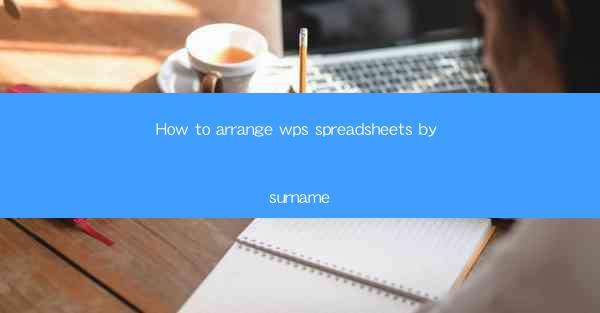
Title: Master the Art of Arranging WPS Spreadsheets by Surname: A Comprehensive Guide
Introduction:
Are you tired of searching for specific information in your WPS spreadsheets? Do you wish to organize your data more efficiently? Look no further! In this article, we will delve into the art of arranging WPS spreadsheets by surname. By following our step-by-step guide, you will be able to streamline your data management and enhance your productivity. Get ready to transform your spreadsheet experience!
Understanding the Importance of Arranging Spreadsheets by Surname
1. Enhanced Data Accessibility
When your WPS spreadsheets are arranged by surname, it becomes easier to locate specific information. Imagine having a vast database of contacts or customer records. By sorting them alphabetically, you can quickly find the person you are looking for, saving you precious time and effort.
2. Improved Data Analysis
Sorting your spreadsheets by surname allows for more efficient data analysis. Whether you are conducting market research or analyzing customer behavior, having your data organized in a logical manner will provide you with valuable insights. This, in turn, can help you make informed decisions and drive your business forward.
3. Streamlined Collaboration
When working in a team, organizing spreadsheets by surname can greatly enhance collaboration. Team members can easily share and access the required data, ensuring that everyone is on the same page. This promotes effective communication and fosters a more productive work environment.
Step-by-Step Guide to Arranging WPS Spreadsheets by Surname
1. Open Your WPS Spreadsheet
Start by opening the WPS spreadsheet you want to organize. Ensure that you have the necessary data entered in the appropriate columns.
2. Select the Column to Sort
Identify the column that contains the surnames. This column will be used as the basis for sorting. Click on the column header to select it.
3. Access the Sort Function
With the column selected, navigate to the Data tab in the ribbon menu. Look for the Sort button and click on it.
4. Choose the Sorting Option
In the Sort dialog box, select the Sort by option. Choose the column containing the surnames and set the sorting order to A to Z for ascending order or Z to A for descending order.
5. Apply the Sort
Click on the OK button to apply the sorting. Your WPS spreadsheet will now be arranged by surname, making it easier to navigate and manage.
Advanced Tips for Arranging WPS Spreadsheets by Surname
1. Utilize Custom Lists
If you have a specific list of surnames that you frequently use, you can create a custom list in WPS. This will allow you to quickly sort your spreadsheets by surname without manually entering the data each time.
2. Apply Multiple Sort Levels
In some cases, you may need to sort your spreadsheets by multiple criteria. For example, you can sort by surname and then by first name. WPS allows you to apply multiple sort levels, ensuring that your data is organized precisely as you desire.
3. Use Filter and Search Functions
Once your spreadsheets are sorted by surname, you can further enhance your data management by utilizing the filter and search functions. This will enable you to quickly find specific records or filter out unnecessary information.
Conclusion:
Arranging WPS spreadsheets by surname is a simple yet effective way to organize your data and enhance your productivity. By following our comprehensive guide, you will be able to streamline your data management, improve data analysis, and foster better collaboration within your team. Say goodbye to the days of searching through endless rows of data and embrace the power of organized spreadsheets!











