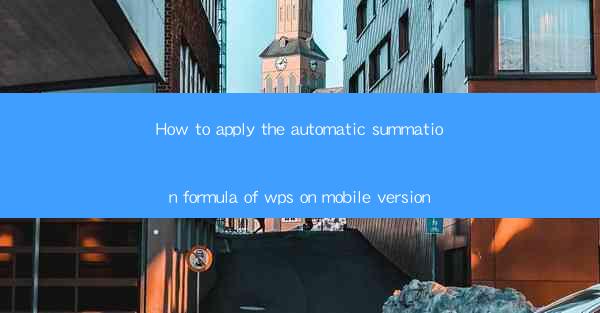
How to Apply the Automatic Summation Formula of WPS on Mobile Version
In today's fast-paced world, mobile devices have become an integral part of our daily lives. With the increasing reliance on smartphones and tablets, it is essential to know how to make the most of these devices. One such feature is the automatic summation formula in WPS, a popular office suite. This article aims to guide you through the process of applying the automatic summation formula on the mobile version of WPS, enhancing your productivity and efficiency.
Understanding the Automatic Summation Formula
The automatic summation formula is a powerful tool that allows you to quickly calculate the sum of a range of numbers in a document. This feature is particularly useful when working with large datasets or performing financial calculations. By using the automatic summation formula, you can save time and reduce the chances of errors.
Preparing Your Document
Before applying the automatic summation formula, ensure that your document is properly formatted. Here are some steps to follow:
1. Open WPS on Your Mobile Device
To begin, download and install WPS Office from the Google Play Store or Apple App Store. Once installed, open the app on your mobile device.
2. Create or Open a Document
Create a new document or open an existing one where you want to apply the automatic summation formula. Ensure that the data you want to sum is in a table format, with each column representing a different category.
3. Format Your Data
Make sure that your data is properly formatted. Use consistent font styles, sizes, and alignment. This will make it easier to apply the automatic summation formula.
Applying the Automatic Summation Formula
Now that your document is prepared, let's move on to applying the automatic summation formula.
1. Select the Range
Tap on the cell where you want the sum to appear. Then, tap on the fx button (or press the equals key =) to open the formula editor.
2. Choose the Sum Formula
In the formula editor, select the SUM formula from the list of available functions. This will automatically populate the formula with the selected range.
3. Adjust the Range
If the formula does not automatically select the correct range, you can adjust it manually. Tap on the range selector and drag it to the desired cells.
4. Enter the Formula
Once you have adjusted the range, tap OK to enter the formula. The sum will be calculated and displayed in the selected cell.
Customizing the Automatic Summation Formula
The automatic summation formula can be customized to suit your specific needs. Here are some ways to do so:
1. Adding Additional Functions
You can combine the SUM function with other functions, such as AVERAGE, MIN, and MAX, to perform more complex calculations.
2. Using Absolute and Relative References
Absolute references (e.g., $A$1:$A$10) ensure that the formula remains fixed, while relative references (e.g., A1:A10) adjust the formula based on the position of the cell.
3. Formatting the Result
You can format the result to display the sum as a percentage, currency, or a specific number of decimal places.
Troubleshooting Common Issues
While applying the automatic summation formula, you may encounter some common issues. Here are some troubleshooting tips:
1. Incorrect Range
Double-check the range you have selected. Ensure that it includes all the cells you want to sum.
2. Formula Errors
If you encounter a formula error, review the formula and ensure that it is correctly entered.
3. Compatibility Issues
Some mobile devices may have compatibility issues with certain functions. If this is the case, try using a different formula or device.
Conclusion
Applying the automatic summation formula in the mobile version of WPS can significantly enhance your productivity and efficiency. By following the steps outlined in this article, you can quickly calculate sums, averages, and other calculations on your mobile device. Remember to customize the formula to suit your specific needs and troubleshoot any common issues that may arise.
In conclusion, the automatic summation formula is a valuable feature that can save you time and reduce errors. By mastering this tool, you can make the most of your mobile device and improve your overall productivity.











