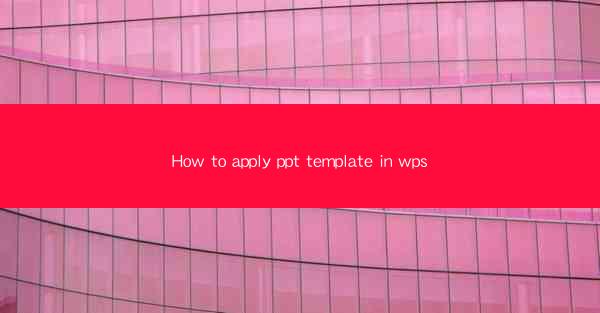
Unlocking the Power of Visual Storytelling: The Art of Applying PPT Templates in WPS
In the digital age, where information overload is a common challenge, the ability to convey messages effectively through visual storytelling is more crucial than ever. Enter WPS, a versatile office suite that not only competes with the likes of Microsoft Office but also offers a unique way to apply PowerPoint (PPT) templates to enhance your presentations. Imagine transforming a mundane slide show into a captivating narrative with just a few clicks. Let's delve into the world of WPS and discover how to apply PPT templates like a pro.
The Allure of PPT Templates: A Quick Overview
PPT templates are like the secret sauce to a perfect presentation. They are pre-designed slide layouts that can save you hours of work and ensure your slides look polished and professional. Whether you're a seasoned presenter or a beginner, templates can help you maintain consistency in your design and focus on delivering your message. WPS, with its extensive library of templates, offers a treasure trove of options to suit every occasion and style.
Step-by-Step Guide: Applying PPT Templates in WPS
Now, let's get down to the nitty-gritty of applying PPT templates in WPS. Follow these simple steps to transform your slides into works of art:
1. Open WPS and Create a New Presentation: Launch WPS and start a new presentation. You can choose from various templates or start with a blank slide to apply a template later.
2. Access the Template Library: Once your presentation is open, navigate to the Design tab on the ribbon. Here, you'll find a dropdown menu labeled Themes or Templates. Click on it to reveal the template library.
3. Explore the Templates: Browse through the available templates. WPS offers a diverse range of themes, from minimalist to vibrant, and from corporate to creative. Preview each template to find the one that resonates with your presentation's purpose.
4. Apply the Template: Once you've found the perfect template, simply click on it. WPS will automatically apply the template to all slides in your presentation. If you only want to apply the template to selected slides, right-click on the slide and choose Apply Theme to This Slide.\
5. Customize Your Template: While the template provides a solid foundation, personalization is key. Use the Design tab to adjust colors, fonts, and other elements to match your brand or the theme of your presentation.
6. Save Your Customized Presentation: After you've made all the necessary adjustments, save your presentation. It's now ready to be shared or presented.
Mastering Advanced Techniques
For those looking to take their presentation skills to the next level, here are some advanced techniques to consider:
- Layering Elements: Use the Insert tab to add images, charts, and other elements on top of your slides. This can create a more dynamic and engaging visual experience.
- Transitions and Animations: WPS offers a variety of transition effects and animations. Use them sparingly to enhance the flow of your presentation without overwhelming your audience.
- Consistency is Key: Ensure that all elements of your presentation, including fonts, colors, and images, are consistent with your chosen template. This will help maintain a professional look.
SEO Optimization: Enhancing Your Presentation's Visibility
In the digital realm, visibility is everything. To ensure that your presentations are discoverable by a wider audience, consider the following SEO optimization tips:
- Use Descriptive File Names: When saving your presentation, use a clear and descriptive file name that includes keywords related to your topic.
- Add Meta Descriptions: Include a compelling meta description in your presentation's properties. This description will appear in search results and can influence whether someone clicks on your presentation.
- Optimize for Keywords: Use relevant keywords throughout your presentation, especially in slide titles and content. This will help search engines understand the context and purpose of your presentation.
- Share on Social Media: Post your presentation on social media platforms and include relevant hashtags. This can drive traffic to your presentation and increase its visibility.
Conclusion: Elevate Your Presentations with WPS Templates
In conclusion, applying PPT templates in WPS is a game-changer for anyone looking to create compelling and professional presentations. By following the steps outlined in this guide, you can transform your slides into a visual feast that captivates your audience. Remember to optimize your presentations for SEO to ensure they reach a broader audience. With WPS and the right template, your next presentation could be the one that leaves a lasting impression.











