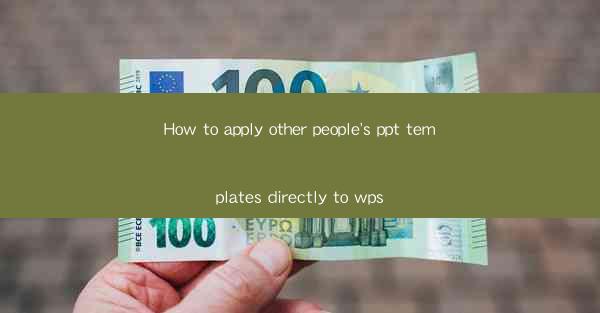
This article provides a comprehensive guide on how to apply other people's PowerPoint (PPT) templates directly to WPS, a popular office suite. It covers the process in detail, including finding suitable templates, preparing the WPS environment, importing the template, customizing it to fit specific needs, and troubleshooting common issues. The aim is to help users efficiently utilize external PPT templates in their WPS presentations, enhancing their design and professionalism.
---
Introduction to Applying PPT Templates to WPS
The use of PowerPoint templates can significantly enhance the visual appeal and professionalism of presentations. WPS, being a versatile office suite, allows users to import and apply these templates directly. This guide will walk you through the entire process, ensuring that you can make the most of external PPT templates in your WPS presentations.
1. Finding the Right PPT Templates
The first step in applying PPT templates to WPS is to find the right ones. Here are some key points to consider:
- Online Sources: There are numerous websites where you can find free and premium PPT templates. Websites like Slidesgo, Canva, and Microsoft Office's own template library offer a wide range of options.
- Template Quality: Ensure that the template you choose is high-quality and fits the theme of your presentation. Look for templates with good design, readability, and alignment.
- Compatibility: Check if the template is compatible with WPS. Some templates are specifically designed for PowerPoint and may not work seamlessly in WPS.
2. Preparing the WPS Environment
Before importing the template, it's essential to prepare your WPS environment:
- Update WPS: Ensure that your WPS office suite is up to date. Older versions might not support certain features or might not display templates correctly.
- Create a New Presentation: Start a new presentation in WPS. This will be the canvas where you apply the template.
- Backup Your Work: It's always a good practice to save your current work before making any significant changes.
3. Importing the PPT Template to WPS
Once you have the template and your WPS environment is ready, follow these steps to import the template:
- Open the Template: Right-click on the template file and select Open with > WPS Presentation.
- Apply the Template: In the WPS presentation, go to the Design tab and click on Apply New Theme. Choose the template you want to apply.
- Preview and Confirm: WPS will show a preview of how the template will look. If you're satisfied, confirm the change.
4. Customizing the Template
After applying the template, you might want to customize it to better suit your presentation:
- Change Slide Layouts: WPS allows you to change the slide layout to fit your content better. Go to the Layouts section in the Design tab.
- Edit Text and Images: Modify the text and images according to your presentation's content. Use the Home tab for text formatting and the Insert tab for adding images or other objects.
- Consistency Check: Ensure that all elements are consistent with your brand or presentation theme.
5. Troubleshooting Common Issues
Sometimes, you might encounter issues when applying PPT templates to WPS. Here are some common problems and their solutions:
- Template Not Applying: Ensure that the template is compatible with WPS and that your WPS version supports the template features.
- Formatting Issues: If the formatting is not as expected, try adjusting the slide master or individual slide layouts.
- Performance Issues: If the presentation becomes slow, try simplifying the design or reducing the number of objects on the slides.
6. Enhancing Your Presentation with Advanced Features
Once you have the template applied and customized, you can further enhance your presentation using WPS's advanced features:
- Animations and Transitions: Use animations and transitions to make your presentation more dynamic and engaging.
- Charts and Graphs: Insert charts and graphs to present data effectively.
- Audio and Video: Add audio and video clips to make your presentation more interactive.
---
Conclusion
Applying other people's PPT templates directly to WPS can greatly enhance the visual appeal and professionalism of your presentations. By following the steps outlined in this guide, you can efficiently find, import, customize, and troubleshoot issues related to external PPT templates in WPS. Whether you're a student, professional, or business owner, mastering the art of applying templates can help you create compelling and impactful presentations.











