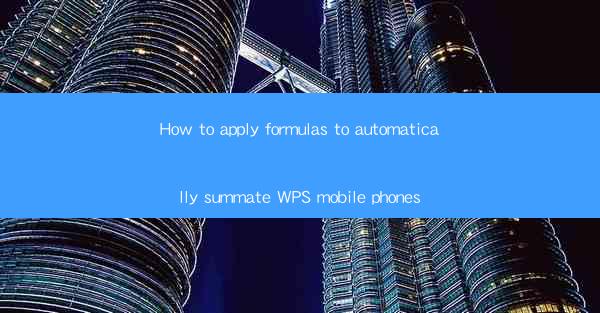
This article provides a comprehensive guide on how to use formulas in WPS mobile phones to automatically summate data. It covers various aspects such as selecting the right formula, understanding the syntax, applying functions for different data types, and troubleshooting common issues. By following the step-by-step instructions, users can efficiently summate their data without manual input, enhancing productivity and accuracy.
---
Introduction to Using Formulas in WPS Mobile Phones
WPS Office, a popular office suite for mobile devices, offers a range of powerful features, including the ability to use formulas to automatically summate data. This guide will walk you through the process of applying formulas in WPS mobile phones, making it easier to perform calculations on your data without the need for manual input. Whether you are a student, professional, or simply someone who needs to manage data on the go, understanding how to use formulas in WPS mobile phones can greatly enhance your productivity.
Selecting the Right Formula
The first step in using formulas to summate data in WPS mobile phones is to select the appropriate formula. WPS offers several formulas that can be used for summation, such as SUM, SUMIF, and SUMIFS. Each formula has its own specific use case, so it's important to choose the right one for your needs.
- SUM Formula: This is the most basic formula for summing numbers in a range. It simply adds up all the values in the specified range.
- SUMIF Formula: This formula allows you to sum values based on a specified condition. It is particularly useful when you want to sum values that meet certain criteria.
- SUMIFS Formula: This is an extension of the SUMIF formula, allowing you to sum values based on multiple conditions.
Understanding the differences between these formulas will help you choose the right one for your specific needs.
Understanding the Syntax
Once you have selected the appropriate formula, the next step is to understand its syntax. The syntax of a formula in WPS mobile phones typically consists of the formula name followed by the arguments or criteria that the formula will use to perform the calculation.
For example, the syntax for the SUM formula is:
```
=SUM(range)
```
Here, range refers to the cells or cell range you want to sum. Understanding the syntax is crucial because it ensures that you enter the formula correctly and that it performs the calculation as intended.
Applying Formulas to Different Data Types
WPS mobile phones support a variety of data types, and formulas can be applied to each type. Here are some common data types and how to apply formulas to them:
- Numbers: As mentioned earlier, the SUM formula is used to sum numbers.
- Text: The CONCATENATE or CONCAT function can be used to combine text from different cells.
- Dates: The SUMIF formula can be used to sum values based on dates, which is particularly useful for financial or project management tasks.
Each data type has its own set of formulas that can be used to manipulate and summate the data.
Using Functions for Enhanced Calculations
In addition to basic summation, WPS mobile phones offer a range of functions that can be used to enhance your calculations. These functions can help you perform more complex operations, such as finding the average, maximum, or minimum value in a range.
- AVERAGE: This function calculates the average of the numbers in a specified range.
- MAX: This function returns the maximum value in a specified range.
- MIN: This function returns the minimum value in a specified range.
Using these functions in conjunction with the SUM formula can provide a more comprehensive view of your data.
Troubleshooting Common Issues
While using formulas in WPS mobile phones is generally straightforward, users may encounter some common issues. Here are a few troubleshooting tips:
- Incorrect Syntax: Always double-check the syntax of your formula to ensure it is entered correctly.
- Range Errors: Make sure that the range you are summing is correct and that it includes all the cells you intend to sum.
- Data Type Mismatch: Ensure that the data types in your range are compatible with the formula you are using.
By addressing these common issues, you can ensure that your formulas work as intended.
Conclusion
In conclusion, using formulas to automatically summate data in WPS mobile phones is a powerful tool that can significantly enhance your productivity. By understanding how to select the right formula, apply the correct syntax, and use functions for enhanced calculations, you can efficiently manage and analyze your data on the go. Remember to troubleshoot common issues to ensure that your formulas work smoothly. With these tips in mind, you'll be well on your way to mastering the art of formula application in WPS mobile phones.











