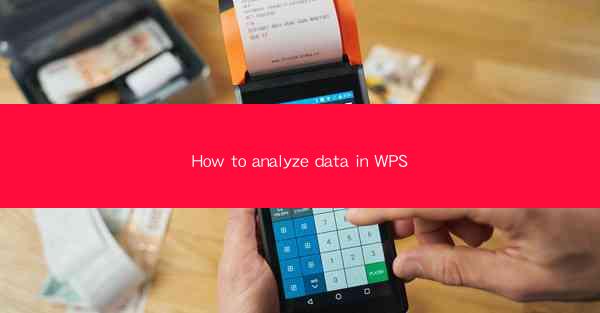
Introduction to Data Analysis in WPS
Data analysis is a crucial skill in today's data-driven world, and WPS, a popular office suite, offers robust tools for analyzing data. Whether you're a student, a professional, or a business owner, understanding how to analyze data in WPS can help you make informed decisions and uncover valuable insights from your data.
Understanding the WPS Spreadsheet Interface
Before diving into data analysis, it's essential to familiarize yourself with the WPS Spreadsheet interface. The interface is similar to Microsoft Excel, with a grid of cells where you can enter and manipulate data. The ribbon at the top provides access to various functions and tools, while the formula bar allows you to create and edit formulas.
1. Navigating the Interface: Take some time to explore the different tabs on the ribbon, such as Home, Insert, Formulas, and Data. Each tab contains a variety of tools and functions that are essential for data analysis.
2. Using the Formula Bar: The formula bar is where you'll enter and edit formulas. It displays the formula you're working on and shows the result as you type.
3. Understanding Cell References: Cells in WPS are referenced by their column letter and row number, such as A1, B2, etc. This system is crucial for creating formulas that reference specific data points.
Entering and Organizing Data
The first step in data analysis is entering and organizing your data in WPS. It's important to structure your data in a way that makes it easy to analyze.
1. Entering Data: Enter your data into the cells. Make sure to use consistent formatting, such as dates in a standard format, and numbers with the appropriate decimal places.
2. Organizing Data: Use the Sort and Filter functions to organize your data. Sorting can help you arrange your data in ascending or descending order, while filtering allows you to display only specific rows based on certain criteria.
3. Creating Tables: Convert your data range into a table for easier management and analysis. Tables automatically expand when you add new data, and they provide additional formatting options.
Using Formulas and Functions for Data Analysis
WPS offers a wide range of formulas and functions that can help you analyze your data. These tools can perform calculations, statistical analysis, and much more.
1. Basic Arithmetic: Use basic arithmetic operators like addition (+), subtraction (-), multiplication (), and division (/) to perform calculations on your data.
2. Statistical Functions: Functions like AVERAGE, SUM, MIN, MAX, and COUNT can help you calculate basic statistics on your data.
3. Logical Functions: Logical functions like IF, AND, and OR can be used to perform conditional operations and create decision-making models.
Creating Charts and Graphs
Visualizing your data is an important part of data analysis. WPS provides various chart types that can help you present your data in a clear and concise manner.
1. Selecting a Chart Type: Choose the appropriate chart type based on your data and the insights you want to convey. Common chart types include bar charts, line charts, pie charts, and scatter plots.
2. Customizing Charts: Once you've created a chart, you can customize it by adding titles, labels, and adjusting the color scheme. This will make your charts more informative and visually appealing.
3. Updating Charts: As new data becomes available, you can easily update your charts to reflect the latest information.
Advanced Data Analysis Techniques
For more advanced data analysis, WPS offers additional features and tools that can help you uncover deeper insights.
1. Data Validation: Use data validation to ensure that the data you enter meets specific criteria. This can help prevent errors and maintain data integrity.
2. PivotTables: PivotTables are powerful tools for summarizing and analyzing large datasets. They allow you to quickly summarize data and create dynamic reports.
3. Conditional Formatting: Apply conditional formatting to highlight specific data points based on certain criteria. This can make it easier to identify trends and outliers in your data.
Conclusion
Analyzing data in WPS is a valuable skill that can help you make better decisions and gain a deeper understanding of your data. By following these steps and utilizing the various tools and functions available in WPS, you can effectively analyze your data and uncover valuable insights. Whether you're a beginner or an experienced user, continuous practice and exploration of WPS's features will enhance your data analysis capabilities.











