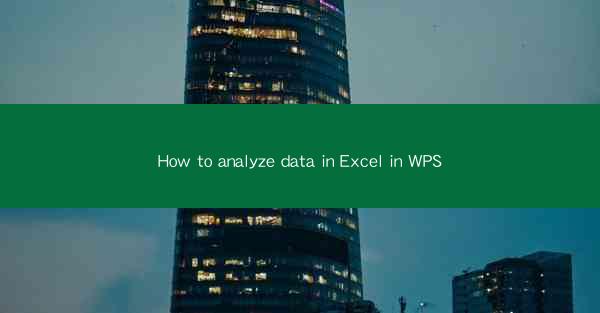
This article provides a comprehensive guide on how to analyze data in Excel using WPS, a popular office suite. It covers various aspects of data analysis, including data sorting and filtering, using formulas and functions, creating charts and graphs, and applying advanced analysis tools. The article aims to help users of WPS Excel to efficiently process and interpret their data, enhancing their decision-making capabilities.
Introduction to Data Analysis in Excel with WPS
Data analysis is a crucial skill in today's data-driven world, and Excel, along with its alternative WPS, is one of the most widely used tools for this purpose. Whether you are a student, a professional, or a business owner, understanding how to analyze data in Excel with WPS can significantly improve your ability to make informed decisions. This article will delve into the various methods and techniques for data analysis in Excel using WPS, providing step-by-step guidance to help you master this essential skill.
Data Sorting and Filtering
Sorting and filtering data are fundamental steps in data analysis. In WPS Excel, you can sort data in ascending or descending order based on one or more columns. This feature is particularly useful when dealing with large datasets, as it allows you to quickly organize and view the data in a meaningful way. To sort data, simply select the range of cells you want to sort, go to the Data tab, and click on Sort. You can also filter data to display only the rows that meet specific criteria. This is done by selecting the range of cells, going to the Data tab, and clicking on Filter. Filtering data can help you identify patterns, trends, and outliers in your dataset.
Using Formulas and Functions
Formulas and functions are the backbone of Excel's data analysis capabilities. WPS Excel offers a wide range of built-in functions that can help you perform complex calculations and manipulate data. For example, the SUMIF function allows you to sum values based on specific criteria, while the VLOOKUP function can retrieve data from a different table based on a matching value. By using these functions, you can automate calculations and save time. Additionally, you can create custom formulas using cell references, constants, and operators to perform calculations tailored to your specific needs.
Creating Charts and Graphs
Visualizing data is an essential part of data analysis. WPS Excel provides a variety of chart types, including line charts, bar charts, pie charts, and scatter plots, to help you present your data in a clear and concise manner. By creating charts and graphs, you can identify trends, compare data points, and make data-driven decisions. To create a chart, select the data you want to include, go to the Insert tab, and choose the desired chart type. You can then customize the chart's appearance, including adding titles, labels, and legends, to make it more informative.
Advanced Analysis Tools
WPS Excel offers several advanced analysis tools that can help you delve deeper into your data. One such tool is the Data Analysis toolpak, which provides a range of statistical and analytical functions. For example, you can use the ANOVA function to test the differences between multiple groups, or the Regression function to analyze the relationship between variables. Another useful tool is the PivotTable, which allows you to summarize and analyze large datasets by creating dynamic reports. By utilizing these advanced tools, you can uncover insights that might not be apparent through basic analysis.
Data Validation and Error Checking
Data validation and error checking are critical steps in ensuring the accuracy and reliability of your data analysis. WPS Excel provides various data validation options that allow you to set rules for entering data, such as specifying the data type, range, and format. This helps prevent errors and ensures that your data remains consistent. Additionally, Excel's error checking features can help you identify and correct common mistakes, such as division by zero or incorrect data formats. By validating and checking your data, you can maintain the integrity of your analysis and make more confident decisions.
Conclusion
Analyzing data in Excel using WPS is a powerful skill that can help you gain valuable insights from your data. By understanding how to sort and filter data, use formulas and functions, create charts and graphs, apply advanced analysis tools, and validate and check your data, you can effectively process and interpret your data to make informed decisions. Whether you are a beginner or an experienced user, this article provides a comprehensive guide to help you master data analysis in Excel with WPS. By following these steps and techniques, you can unlock the full potential of your data and enhance your analytical capabilities.











