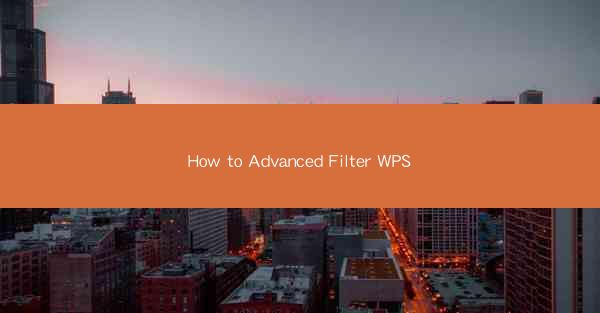
Introduction to Advanced Filtering in WPS
Advanced filtering in WPS (Writer, Presentation, and Spreadsheets) is a powerful feature that allows users to analyze and manipulate data in a more sophisticated way. It goes beyond the basic filtering options and enables users to apply complex conditions to their data, making it easier to identify patterns, trends, and outliers. In this article, we will guide you through the steps to perform advanced filtering in WPS.
Understanding the Basics of Filtering
Before diving into advanced filtering, it's important to understand the basics. Filtering allows you to display only the data that meets specific criteria. In WPS, you can filter data in a table by clicking on the Filter button located in the Data tab. This will add filter arrows to the column headers, allowing you to select which rows to display.
Accessing Advanced Filtering Options
To access the advanced filtering options in WPS, you need to first select the range of cells you want to filter. Then, go to the Data tab and click on Advanced in the Sort & Filter group. This will open the Advanced Filter dialog box.
Setting Up the Advanced Filter
1. Select the List Range: In the Advanced Filter dialog box, the first step is to specify the range of cells that contains your data. This should include the column headers.
2. Define the Criteria Range: Next, you need to define the range of cells that contains the criteria you want to apply. This can be in the same sheet or in a different sheet.
3. Choose the Filter Output: You have two options for where the filtered data will be displayed. You can either filter the list in place, which means the filtered data will replace the original data, or you can copy the filtered data to a new location.
Applying Complex Conditions
Advanced filtering allows you to apply complex conditions using AND and OR operators. Here's how to do it:
1. Enter the Criteria: In the criteria range, you can enter text, numbers, or formulas to define your conditions. For example, you might enter >=100 to filter rows where the value in a particular column is greater than or equal to 100.
2. Use AND and OR: To combine multiple conditions, use the AND and OR operators. For instance, AND B2>100, C2<200 would filter rows where the value in column B is greater than 100 and the value in column C is less than 200.
Filtering by Multiple Criteria
You can apply multiple criteria to filter your data. Here's how to do it step by step:
1. Select the First Criteria: Start by selecting the first criteria you want to apply. This could be a simple condition like Name = John or a more complex one like Age > 30 AND Age < 40.
2. Add Additional Criteria: To add more criteria, click on the Add Condition button. This will allow you to enter additional conditions that will be combined using the AND or OR operators.
3. Adjust the Order of Conditions: If you have multiple conditions, you can adjust their order by clicking and dragging them up or down.
Sorting and Additional Filters
Once you have applied advanced filtering, you can further refine your results by sorting the data or applying additional filters. Here's how to do it:
1. Sort the Data: To sort the filtered data, go to the Data tab and click on Sort. This will open the Sort dialog box where you can specify the columns and sorting order.
2. Apply Additional Filters: If you want to filter the sorted data further, you can use the basic filtering options by clicking on the filter arrows in the column headers.
Conclusion
Advanced filtering in WPS is a versatile tool that can help you uncover valuable insights from your data. By following the steps outlined in this article, you can apply complex conditions, filter by multiple criteria, and even sort your data to gain a deeper understanding of your dataset. Whether you're analyzing sales figures, managing a project, or organizing a database, advanced filtering in WPS can be a game-changer for your data analysis process.











