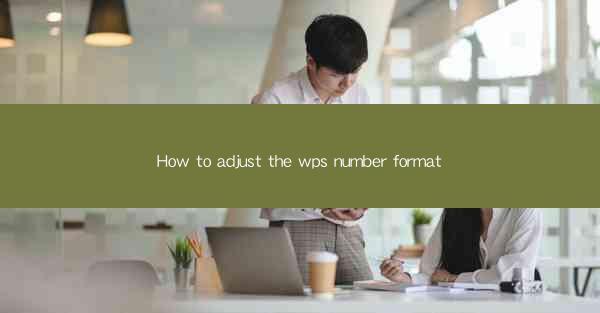
Unlocking the Secrets of WPS Number Formatting: A Journey into Precision
In the digital age, numbers are not just digits on a screen; they are the heartbeat of data analysis, financial reporting, and project management. Within the vast landscape of productivity software, WPS Office stands as a beacon for those seeking efficiency and precision. But how do you harness the full power of WPS's number formatting capabilities? Prepare to embark on a journey that will transform the way you perceive and manipulate numbers in WPS.
The Art of Number Formatting: A Brief Introduction
Before we delve into the intricacies of adjusting number formats in WPS, let's take a moment to appreciate the art of number formatting. It's not just about making numbers look pretty; it's about ensuring they convey the right message and are easy to interpret. Whether you're dealing with currency, percentages, dates, or scientific notation, the right format can make all the difference.
Navigating the WPS Interface: Your Gateway to Number Formatting
WPS Office, with its intuitive interface, makes it easy to access the number formatting tools you need. Once you've opened your document, locate the Number or Format Cells option, typically found in the Home tab. This is your gateway to a world of possibilities where numbers can be tailored to your specific requirements.
Mastering the Basics: The Essential Number Formats
The foundation of effective number formatting lies in understanding the basics. WPS offers a variety of formats that cater to different needs:
- General: The default format that displays numbers as they are.
- Number: For whole numbers, with customizable decimal places.
- Currency: Perfect for financial data, with symbols and currency codes.
- Percentage: Ideal for showing proportions and ratios.
- Date: Ensures that dates are displayed in a consistent and readable format.
- Scientific: For large numbers, using exponential notation.
Customizing Your Number Format: A Step-by-Step Guide
Now that you're familiar with the basics, let's dive into the process of customizing your number format:
1. Select the Cell(s): Begin by highlighting the cell or range of cells you wish to format.
2. Access the Format Options: Click on the Number or Format Cells button.
3. Choose a Format: From the dropdown menu, select the format that best suits your needs.
4. Customize Further: If the default options don't meet your requirements, click on Custom Number Format to open the dialog box.
5. Enter Your Format: Use the format codes to create a unique number format. For example, to display currency with two decimal places, you might use `¥,0.00`.
6. Apply and Confirm: Once you're satisfied with your format, click OK to apply it to your selected cells.
Advanced Formatting Techniques: Beyond the Basics
For those who wish to push the boundaries of number formatting, WPS offers advanced techniques:
- Conditional Formatting: Apply different formats based on specific conditions, such as highlighting negative numbers or values above a certain threshold.
- Number Formatting with Color: Use color to emphasize important numbers or trends in your data.
- Combining Formats: Mix and match different formats to create a unique look for your data.
Practical Applications: Real-World Examples
Understanding how to adjust number formats in WPS can revolutionize your workflow. Here are a few practical applications:
- Financial Reports: Presenting financial data with clear currency formats and precise decimal places.
- Data Analysis: Highlighting key trends and outliers with conditional formatting.
- Project Management: Keeping track of deadlines and progress with date formats and color coding.
Conclusion: The Power of Precision in WPS
In the realm of productivity software, the ability to adjust number formats in WPS is a game-changer. It's not just about making numbers look good; it's about ensuring they communicate effectively and accurately. By mastering the art of number formatting in WPS, you'll unlock a world of possibilities, transforming your data into a powerful tool for decision-making and communication. So, embrace the journey, and let the numbers in your WPS documents tell a story of precision and clarity.











