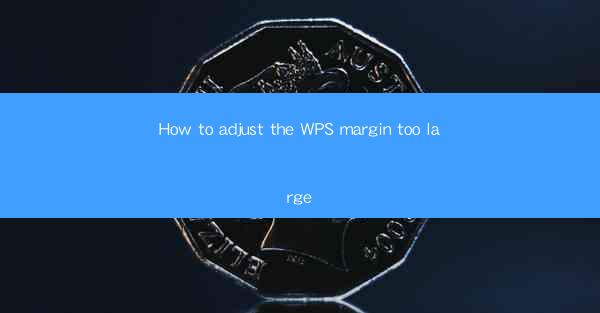
Introduction to WPS Margin Settings
WPS Office is a versatile productivity suite that offers a range of features to help users create and manage documents efficiently. One of the common issues users encounter is the default margin size, which can sometimes be too large for their needs. Adjusting the margin size in WPS is straightforward and can be done in a few simple steps.
Understanding Margin Settings in WPS
Before diving into the adjustment process, it's important to understand what margins are and why they are important. Margins are the space around the edge of a page, and they define the area where text and other content are placed. In WPS, margins can be set for the entire document or for specific sections. The default margin settings are usually 1 inch on all sides, but these can be customized to suit individual preferences.
Accessing the Margin Settings
To adjust the margin size in WPS, you first need to access the margin settings. Open your document in WPS and click on the Layout tab in the ribbon at the top of the screen. Here, you will find the Margins button, which, when clicked, will open a dropdown menu with various margin options.
Adjusting Margins Using the Dropdown Menu
The dropdown menu offers several pre-defined margin sizes, such as Normal, Narrow, Moderate, and Wide. To adjust the margin size, simply select the desired option from the menu. If none of the pre-defined options meet your needs, you can choose Custom Margins to set the exact margin size you want.
Customizing Margins in the Margins Dialog Box
To access the custom margin settings, click on Custom Margins in the dropdown menu. This will open the Margins dialog box. Here, you can adjust the margin size for each side of the page by entering the desired values in the Top, Bottom, Left, and Right fields. You can also set different margin sizes for the top, bottom, left, and right sides if needed.
1. Enter the desired margin size for the top, bottom, left, and right sides in the respective fields.
2. If you want different margin sizes for the top and bottom, or left and right, enter the specific values for each side.
3. Click OK to apply the new margin settings to your document.
Adjusting Margins for Specific Sections
In some cases, you may want to adjust the margin size for specific sections of your document rather than the entire document. To do this, you can use section breaks. Insert a section break in your document where you want the new margin settings to take effect. Then, repeat the above steps to adjust the margins for that section only.
1. Place your cursor where you want the section break to be inserted.
2. Go to the Insert tab in the ribbon and click on Section Break.\
3. Choose the type of section break you want to insert.
4. Adjust the margin settings for the new section as described earlier.
Conclusion
Adjusting the margin size in WPS is a simple process that can be done quickly and easily. By following the steps outlined in this guide, you can customize your document's margins to suit your specific needs. Whether you prefer a narrow margin for a more compact layout or a wider margin for better readability, WPS provides the flexibility to make these adjustments with ease.











