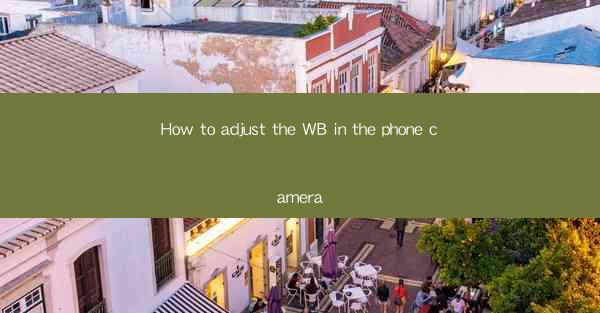
Title: Master the Art of White Balance: A Comprehensive Guide to Adjusting Your Phone Camera
Introduction:
Are you tired of photos that lack the perfect color balance? Do you want to capture stunning images that truly reflect the essence of the moment? Adjusting the white balance in your phone camera is a game-changer that can elevate your photography to new heights. In this article, we will delve into the world of white balance and provide you with a step-by-step guide on how to adjust it effectively. Get ready to unlock the full potential of your phone camera and capture breathtaking photos like a pro!
Understanding White Balance
White balance is a crucial aspect of photography that ensures colors appear natural and true to life. It adjusts the color temperature of your photos, accounting for the ambient light conditions. By understanding white balance, you can control the mood and atmosphere of your images.
1. Color Temperature:
Color temperature is measured in Kelvin (K) and ranges from warm (low Kelvin) to cool (high Kelvin). Warm colors, such as orange and red, are associated with sunset or candlelight, while cool colors, like blue and green, are often found in daylight or shade.
2. Auto White Balance (AWB):
Most smartphones have an Auto White Balance feature that automatically adjusts the color temperature based on the scene. However, it may not always be accurate, especially in challenging lighting conditions.
3. Manual White Balance:
Manual white balance allows you to take control and adjust the color temperature manually. This feature is particularly useful in situations where the Auto White Balance fails to deliver the desired results.
Adjusting White Balance on Your Phone Camera
Now that you understand the basics of white balance, let's explore how to adjust it on your phone camera.
1. Accessing White Balance Settings:
The process of adjusting white balance varies depending on the phone model and camera app. Generally, you can find the white balance settings in the camera app's settings menu. Look for options like White Balance, Color Temperature, or WB.\
2. Manual White Balance Adjustment:
Once you have accessed the white balance settings, you can choose from various options, such as Auto, Daylight, Cloudy, Tungsten, Fluorescent, and more. Experiment with these settings to see which one works best for your specific scene.
3. Using a Grey Card:
For more precise control, you can use a grey card as a reference point. Hold the grey card in the frame of your camera and adjust the white balance settings until the card appears neutral. This technique ensures accurate color representation in your photos.
Benefits of Adjusting White Balance
Adjusting the white balance in your phone camera offers several benefits that can enhance the overall quality of your photos:
1. Improved Color Accuracy:
By adjusting the white balance, you can ensure that colors in your photos appear true to life, avoiding unwanted color casts.
2. Enhanced Mood and Atmosphere:
White balance allows you to control the mood and atmosphere of your images. Warm colors can evoke a cozy and intimate feeling, while cool colors can create a sense of calm and tranquility.
3. Better Printing and Editing:
Accurate white balance is essential when printing or editing your photos. It ensures that the colors remain consistent across different platforms and devices.
Common Challenges and Solutions
While adjusting white balance can be a game-changer, it may come with its own set of challenges. Here are some common issues and their solutions:
1. Over-Adjustment:
It's easy to overdo it when adjusting white balance. To avoid this, start with subtle adjustments and gradually increase the intensity until you achieve the desired result.
2. Limited White Balance Options:
Some smartphones may have limited white balance options. In such cases, experiment with different settings or consider using a grey card for more precise control.
3. Inconsistent Lighting:
Inconsistent lighting conditions can make white balance adjustment challenging. Whenever possible, try to shoot in well-lit environments or use flash to compensate for low light.
Conclusion:
Adjusting the white balance in your phone camera is a powerful tool that can transform your photography. By understanding the basics of white balance, accessing the settings, and experimenting with different options, you can capture stunning images that truly reflect the essence of the moment. So, go ahead and unlock the full potential of your phone camera, and start capturing breathtaking photos like a pro!











