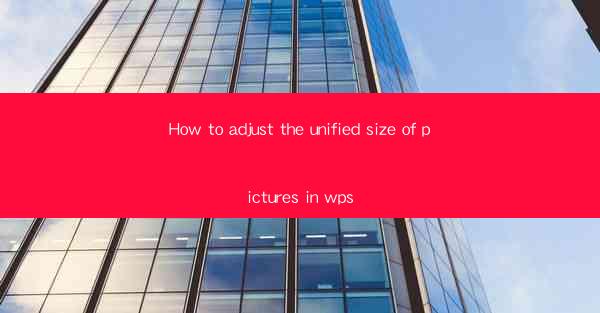
Introduction to Adjusting Picture Sizes in WPS
Adjusting the unified size of pictures in WPS is a crucial skill for anyone working with documents that require consistent visual presentation. Whether you're creating a report, a presentation, or a newsletter, maintaining a uniform picture size can greatly enhance the overall aesthetic and professionalism of your work. In this article, we'll guide you through the process of adjusting picture sizes in WPS, ensuring that your documents look polished and cohesive.
Understanding the Importance of Unified Picture Sizes
Unified picture sizes are essential for maintaining a consistent layout and design across your document. Inconsistencies in picture sizes can disrupt the flow of text and make your document appear unprofessional. By adjusting the unified size of pictures, you can ensure that all images complement each other and contribute to a harmonious design.
Accessing the Picture Tools in WPS
To begin adjusting the unified size of pictures in WPS, you first need to access the picture tools. Open your WPS document and select the picture you wish to resize. Once the picture is selected, a contextual menu will appear with various options. Look for the Picture Tools tab, which will provide you with the necessary tools to adjust the size of your picture.
Using the Size Option
With the Picture Tools tab active, you will see several options, including Size. Click on this option to open a dropdown menu. Here, you can enter specific width and height values in pixels, points, centimeters, or inches. To adjust the unified size of all pictures in your document, you can also use the Lock Aspect Ratio feature to maintain the original proportions of the images.
Resizing Pictures with the Mouse
If you prefer a more hands-on approach, you can resize pictures using your mouse. Simply click and drag the corner handles of the picture to adjust its size. To maintain the aspect ratio, hold down the Shift key while dragging. This method allows for quick adjustments and is particularly useful when you need to resize multiple pictures simultaneously.
Using the Format Picture Dialog Box
For more precise control over the unified size of pictures, you can use the Format Picture dialog box. Right-click on the selected picture and choose Format Picture. In the dialog box, you will find options to adjust the size, position, and layout of the picture. The Size section allows you to enter specific dimensions and apply them to all pictures in your document.
Applying Uniform Size to Multiple Pictures
To apply a unified size to multiple pictures in your document, select all the pictures you want to resize. Once selected, you can use the Size option from the Picture Tools tab to set the dimensions. This will ensure that all selected pictures are resized uniformly, maintaining a consistent look throughout your document.
Adjusting Picture Size for Different Devices
When working with documents that will be viewed on different devices, it's important to consider the varying screen resolutions. Adjusting the unified size of pictures in WPS to be responsive can help ensure that your images look their best on any device. You can use the Resolution option in the Format Picture dialog box to set the image quality and size appropriately for different viewing environments.
Conclusion
Adjusting the unified size of pictures in WPS is a straightforward process that can greatly enhance the visual appeal of your documents. By following the steps outlined in this article, you can maintain a consistent and professional look across all your images. Whether you're working on a single document or a series of documents, mastering the art of picture size adjustment in WPS will help you create visually stunning and cohesive presentations.











