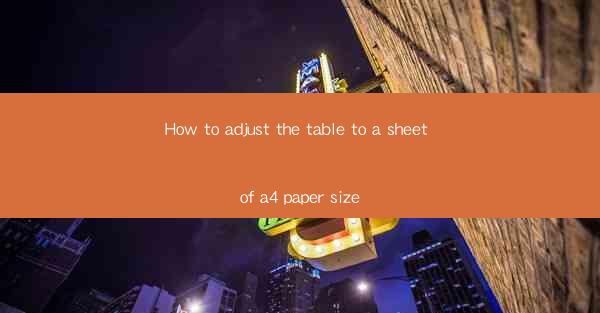
Introduction to Adjusting Tables to A4 Paper Size
Adjusting tables to fit a standard A4 paper size is a common task in document formatting. A4 is an international paper size standard, widely used in Europe, Asia, and other parts of the world. Ensuring that your tables fit neatly on this size of paper can enhance the readability and professionalism of your documents. In this article, we will guide you through the process of adjusting tables to fit an A4 sheet.
Understanding A4 Paper Size
Before we dive into adjusting tables, it's important to understand the dimensions of an A4 paper. An A4 sheet measures 210 millimeters by 297 millimeters (8.27 inches by 11.69 inches). This size is a part of the ISO 216 international standard for paper sizes. Knowing these dimensions will help you ensure that your tables do not exceed the paper's boundaries.
1. Assess the Table's Content
The first step in adjusting a table to fit an A4 paper is to assess its content. Look at the number of rows and columns, as well as the amount of text and data in each cell. Determine if the table is too wide or too tall to fit on a single A4 page.
2. Reduce the Font Size
If the table is too wide, consider reducing the font size of the text within the table. This can often make a significant difference without compromising the readability of the content. Use a font size that is still comfortable to read, such as 10 or 11 points.
3. Adjust Column Widths
If reducing the font size doesn't solve the issue, you may need to adjust the column widths. Identify the columns that are taking up too much space and reduce their widths. You can do this by clicking on the column separator and dragging it to the left or right.
4. Split the Table
If the table is too tall to fit on a single A4 page, you may need to split it into two or more tables. Determine a logical point to split the table, such as after a specific row or column, and create a new table for the remaining content.
5. Use Landscape Orientation
If the table is still too wide to fit on a portrait-oriented A4 page, consider changing the page orientation to landscape. This will allow you to fit more content across the width of the page. However, be mindful of the overall layout and readability of the document when using landscape orientation.
6. Utilize Page Breaks and Continuous Page Numbers
When splitting a table across multiple pages, use page breaks to ensure that the table continues on the next page. Additionally, set continuous page numbers so that the table pages are numbered sequentially. This will help readers navigate through the document more easily.
7. Review and Finalize
After adjusting the table to fit an A4 paper, review the document to ensure that all elements are aligned correctly and that the table is easy to read. Make any final adjustments as needed, and consider printing a test copy to verify that the table fits well on the paper.
By following these steps, you can effectively adjust tables to fit an A4 paper size, ensuring that your documents are both visually appealing and easy to read. Remember that the key to successful table adjustment is to balance the content's readability with the constraints of the paper size.











