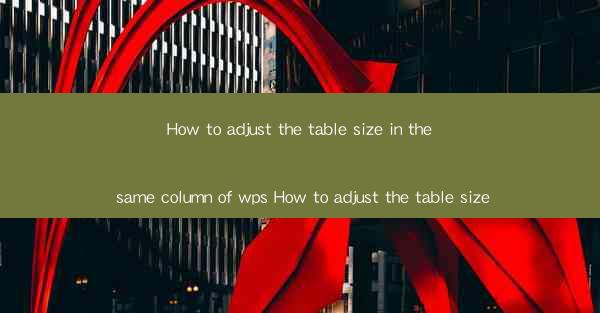
Introduction to Table Size Adjustment in WPS
Adjusting the size of tables within a document is a common task that can greatly enhance the readability and presentation of your content. In WPS, a popular word processor, you have several options to adjust the size of tables, both within a single column and across the entire document. This guide will walk you through the process of adjusting the table size in the same column of a WPS document.
Understanding the Table Size in WPS
Before you begin adjusting the table size, it's important to understand the different components that make up a table in WPS. A table consists of rows and columns, and each cell within the table can be individually or collectively resized. The table size in the same column refers to the width of all cells within that column.
Adjusting Table Width in the Same Column
To adjust the table width in the same column, follow these steps:
1. Open your WPS document and navigate to the table you wish to modify.
2. Click on the table to select it. You should see a selection box around the table.
3. Move your cursor to the right edge of any cell in the column you want to resize. The cursor will change to a double-headed arrow.
4. Click and drag the cursor to the right to increase the width of the column or to the left to decrease it.
5. As you drag, you will see a guideline appear to indicate the new width of the column.
6. Release the mouse button to apply the new width.
Using the Table Properties Dialog
If you need more precise control over the table size, you can use the Table Properties dialog:
1. Right-click on the table and select Table Properties from the context menu.
2. In the Table Properties dialog, click on the Size tab.
3. Here, you can enter the exact width you want for the column in the Width field.
4. You can also choose whether you want the width to be expressed as a percentage of the page width or as a fixed number of points.
5. Click OK to apply the changes.
Adjusting Column Width Proportionally
If you want to adjust the width of all columns proportionally, follow these steps:
1. Select the entire table by clicking on any cell and then pressing Ctrl + A.
2. With the table selected, click on the Table Tools tab in the ribbon.
3. In the Layout group, click on the AutoFit button and then select AutoFit Window or AutoFit Content.\
4. AutoFit Window will adjust the table width to fit the current window size, while AutoFit Content will adjust the width to fit the content of the table.
Adjusting Row Height in the Same Column
While the focus of this guide is on adjusting column width, it's also important to note that you can adjust the row height in the same column as well:
1. Click on the cell in the column where you want to change the row height.
2. Click on the Table Tools tab in the ribbon.
3. In the Layout group, click on the Row Height button.
4. Enter the desired height in the dialog that appears or select from the predefined options.
5. Click OK to apply the changes.
Finalizing Your Adjustments
After making your adjustments, it's always a good idea to review your table to ensure that the changes have been applied correctly and that the table still fits well within the document. If necessary, you can make further adjustments to the table size or formatting to achieve the desired result.
Conclusion
Adjusting the table size in the same column of a WPS document is a straightforward process that can be done quickly and easily. By understanding the different methods available and following the steps outlined in this guide, you can ensure that your tables are appropriately sized for maximum readability and presentation quality.











