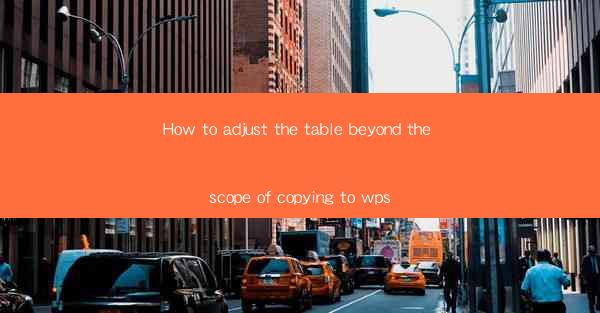
Introduction to Table Adjustments in WPS
In the digital age, tables are a fundamental component of documents, whether for presentations, reports, or data analysis. WPS, a popular office suite, offers robust tools for creating and managing tables. However, sometimes the default settings may not meet your specific needs. This article will guide you through various methods to adjust tables in WPS beyond the scope of basic copying, ensuring they fit seamlessly into your document.
Understanding Table Styles and Formatting
Before diving into advanced adjustments, it's crucial to understand the basics of table styles and formatting in WPS. Table styles provide a quick way to apply predefined formatting to your table, including borders, shading, and font styles. Here are some steps to get started:
1. Select the Table: Click on the table you want to adjust.
2. Access Table Styles: Look for the Table Styles button in the ribbon, usually located in the Table Tools group.
3. Explore Styles: Browse through the available styles to find one that suits your document's design.
4. Apply a Style: Click on a style to apply it to your table.
Customizing Table Borders
The border of a table can significantly impact its visual appeal. Here's how you can customize table borders in WPS:
1. Select the Table: As before, click on the table you wish to modify.
2. Border Settings: In the ribbon, find the Table Tools group and click on Borders.
3. Choose a Border: Select a border style, color, and thickness from the options provided.
4. Apply to Specific Sides: If you want to apply the border only to certain sides, use the Outer Border or Inner Border options.
5. Customize Further: For more advanced customization, click on More Borders to access additional settings.
Adjusting Table Width and Height
The size of your table is crucial for readability and aesthetic appeal. Here are the steps to adjust the width and height of a table in WPS:
1. Select the Table: Click on the table you want to resize.
2. Adjust Width: Move your cursor to the right edge of a column header until it turns into a double-sided arrow. Click and drag to adjust the width.
3. Adjust Height: Similarly, move your cursor to the bottom edge of a row header until it turns into a double-sided arrow. Click and drag to adjust the height.
4. Use Ruler: For more precise adjustments, enable the ruler in the View tab and use it to measure and set exact dimensions.
Splitting and Merging Cells
Sometimes, you may need to split a cell into multiple cells or merge multiple cells into one. Here's how to do it in WPS:
1. Split Cells: Select the cell or cells you want to split. Go to Table Tools > Layout > Split Cells. Choose the number of rows and columns you want to split into.
2. Merge Cells: Select the cells you want to merge. Go to Table Tools > Layout > Merge Cells. You can choose to merge across rows, columns, or into a single cell.
Adding and Removing Rows and Columns
To maintain the structure of your document, you may need to add or remove rows and columns. Here's how to do it in WPS:
1. Add Rows: Click on the row below where you want to add a new row. Go to Table Tools > Layout > Insert Rows Above or Insert Rows Below.
2. Remove Rows: Select the row or rows you want to remove. Go to Table Tools > Layout > Delete Rows.
3. Add Columns: Click on the column to the right of where you want to add a new column. Go to Table Tools > Layout > Insert Columns to the Left or Insert Columns to the Right.
4. Remove Columns: Select the column or columns you want to remove. Go to Table Tools > Layout > Delete Columns.
Conclusion
Adjusting tables in WPS goes beyond simple copying and pasting. By understanding and utilizing the various tools and features available, you can create tables that are visually appealing, functional, and tailored to your specific needs. Whether you're working on a professional report or a personal project, mastering these table adjustment techniques will enhance the overall quality of your documents.











