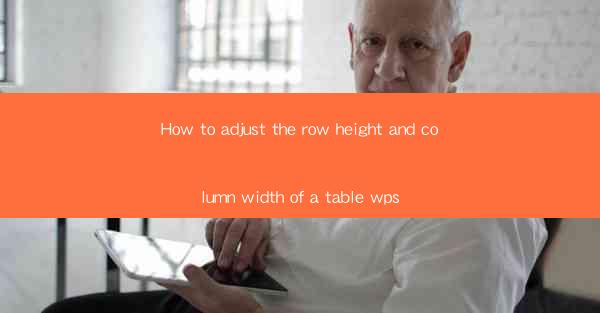
Introduction to Table Formatting in WPS
In WPS, a powerful office suite, tables are a fundamental element for organizing and presenting data. Adjusting the row height and column width is essential for ensuring that your tables are both visually appealing and functional. This guide will walk you through the steps to make these adjustments in WPS.
Accessing the Table Properties
To begin adjusting the row height and column width, you first need to access the table properties. Open your WPS document and insert a table. Once the table is in place, click on it to select it. With the table selected, you will see a contextual tab appear at the top of the ribbon called Table Tools. Click on Table Tools and then select Properties from the menu that appears.
Adjusting Row Height
With the Table Properties window open, you will find options for adjusting the row height. Here are the steps to follow:
1. In the Table Properties window, navigate to the Row tab.
2. Look for the Row Height option. You can either enter a specific height in points or select AutoFit to automatically adjust the row height based on the content.
3. If you choose AutoFit, you can specify whether you want to fit the height to the text or to the tallest cell in the row.
4. Click OK to apply the changes.
Adjusting Column Width
Similar to adjusting row height, you can also adjust column width in WPS. Here's how to do it:
1. In the Table Properties window, switch to the Column tab.
2. Look for the Column Width option. You can enter a specific width in points or select AutoFit to automatically adjust the column width.
3. If you choose AutoFit, you can specify whether you want to fit the width to the text or to the widest cell in the column.
4. Click OK to apply the changes.
Using the Mouse to Adjust Row and Column Sizes
If you prefer a more hands-on approach, you can adjust row and column sizes using your mouse. Here's how:
1. Place your cursor at the boundary between two row headings or between two column headings. The cursor will change to a double-sided arrow.
2. Click and drag the boundary to adjust the row height or column width as desired.
3. Release the mouse button to apply the changes.
Locking Row and Column Heights
In some cases, you may want to lock the row and column heights so that they do not change when you add or remove content. Here's how to do it:
1. Select the table by clicking on it.
2. Go to the Table Tools tab.
3. Click on Table Properties.\
4. Navigate to the Row or Column tab.
5. Check the Lock Row Height or Lock Column Width option.
6. Click OK to apply the changes.
Customizing Row and Column Heights for Specific Cells
WPS also allows you to customize the row and column heights for specific cells within a table. This can be useful for highlighting certain data or for creating a more complex layout. Here's how to do it:
1. Select the specific cell or range of cells you want to adjust.
2. Go to the Table Tools tab.
3. Click on Properties.\
4. Navigate to the Row or Column tab.
5. Enter the desired height in the Row Height or Column Width field.
6. Click OK to apply the changes.
Conclusion
Adjusting the row height and column width in WPS is a straightforward process that can greatly enhance the readability and presentation of your tables. By following the steps outlined in this guide, you can ensure that your tables are both visually appealing and functional. Remember to experiment with different settings to find the perfect fit for your document.











