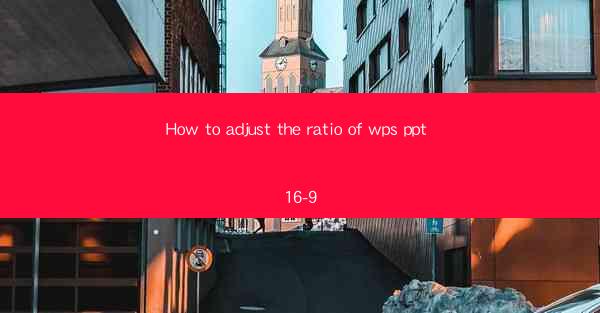
How to Adjust the Ratio of WPS PPT to 16:9
In today's digital age, presentations are a crucial tool for communication in both professional and academic settings. WPS Presentation, a popular alternative to Microsoft PowerPoint, offers a range of features to enhance the visual appeal of your slides. One such feature is the ability to adjust the slide ratio to 16:9, which is widely preferred for its versatility and compatibility with modern screens. This article aims to guide you through the process of adjusting the ratio of WPS PPT to 16:9, providing you with the necessary background information and detailed steps.
Understanding the 16:9 Ratio
The 16:9 ratio is a wide-screen aspect ratio that is commonly used in modern displays, including laptops, tablets, and smartphones. This ratio provides a more immersive viewing experience, making it ideal for presentations that require a large amount of visual content. By adjusting your WPS PPT to this ratio, you can ensure that your slides are optimized for these devices.
Accessing the Slide Ratio Settings
To begin adjusting the slide ratio in WPS PPT, you first need to access the slide settings. Here's how you can do it:
1. Open your WPS PPT file.
2. Click on the Design tab in the ribbon at the top of the screen.
3. Look for the Slide Size button in the Slide Size group.
4. Click on the button, and a dropdown menu will appear.
Choosing the 16:9 Ratio
Once you have accessed the slide size dropdown menu, you will see a list of available ratios. To select the 16:9 ratio:
1. Scroll through the list until you find 16:9 or Widescreen (16:9).
2. Click on it, and the slide size will automatically adjust to the 16:9 ratio.
Customizing Slide Layouts
After adjusting the slide ratio, you may notice that some of your slide layouts no longer fit the new width. To customize your slide layouts:
1. Click on the Slide Master button in the Master Views group on the View tab.
2. This will open the Slide Master view, where you can modify the slide layouts.
3. Select the layout you want to customize and adjust the width and height to fit the 16:9 ratio.
Adjusting Text Boxes and Objects
With the 16:9 ratio in place, you may need to adjust the text boxes and objects on your slides to ensure they are properly aligned and do not appear stretched or distorted. Here's how to do it:
1. Select the text box or object you want to adjust.
2. Click on the Format tab in the ribbon.
3. Use the alignment tools in the Arrange group to position the text box or object correctly.
Ensuring Compatibility
When adjusting the slide ratio to 16:9, it's important to ensure compatibility with other viewers. Here are some tips:
1. Save your presentation in a widely compatible format, such as .pptx or .pdf.
2. Test your presentation on different devices and screen sizes to ensure it looks consistent.
3. Provide viewers with instructions on how to adjust their display settings if necessary.
Conclusion
Adjusting the ratio of WPS PPT to 16:9 is a straightforward process that can significantly enhance the visual appeal and compatibility of your presentations. By following the steps outlined in this article, you can ensure that your slides are optimized for modern screens and provide a more engaging experience for your audience. Whether you are a student, professional, or simply someone who wants to create visually appealing presentations, understanding how to adjust the slide ratio in WPS PPT is a valuable skill to have.
In conclusion, the 16:9 ratio offers a wide-screen experience that is well-suited for modern displays. By customizing slide layouts, adjusting text boxes and objects, and ensuring compatibility, you can create presentations that stand out. As technology continues to evolve, being able to adapt to new formats and ratios will become increasingly important. Therefore, it is advisable to stay updated with the latest features and best practices in presentation design.











