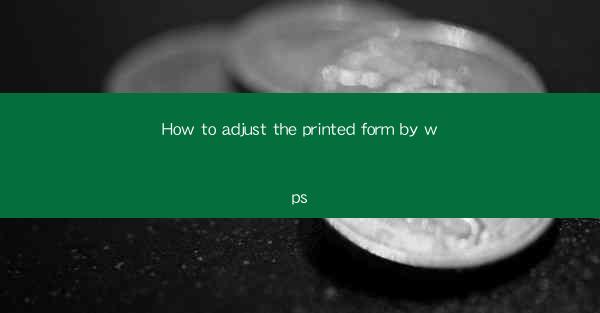
Introduction to Adjusting Printed Forms in WPS
Adjusting printed forms in WPS can be a crucial task, especially when you need to ensure that your documents are formatted correctly for printing. WPS, being a versatile office suite, offers a range of tools to help you customize your forms to meet your specific requirements. In this article, we will guide you through the process of adjusting printed forms in WPS, ensuring that your documents look perfect when they hit the printer.
Opening the Form in WPS
The first step in adjusting a printed form in WPS is to open the document. If you have a pre-existing form, simply open it using WPS Writer. If you need to create a new form, start by opening a new document and then switch to the Layout mode, which is ideal for creating forms.
Understanding the Layout Mode
WPS's Layout mode is designed to help you create and adjust forms. It allows you to add and arrange text boxes, tables, and other elements in a grid-like structure. To enter Layout mode, click on the Layout button on the ribbon. This mode will provide you with a more intuitive way to work with forms compared to the traditional document mode.
Adding and Arranging Elements
Once in Layout mode, you can start adding elements to your form. To add a text box, click on the TextBox button and then click where you want to place it on the form. You can resize and move the text box by clicking and dragging its edges or corners. Similarly, you can add tables, images, and other elements to your form using the respective buttons on the ribbon.
1. Add Text Boxes: Text boxes are essential for forms as they allow you to input text. You can customize the text box by changing its font, size, and color.
2. Insert Tables: If your form requires data organization, inserting a table can be very helpful. You can adjust the table's layout, columns, and rows to fit your needs.
3. Add Images: For forms that require visual elements, such as signatures or stamps, adding images can enhance the form's appearance and functionality.
Customizing the Form's Appearance
The appearance of your form is just as important as its functionality. WPS allows you to customize the form's background, borders, and shading to match your brand or personal style.
1. Change Background: You can set a solid color, gradient, or even a picture as the background of your form.
2. Add Borders: Borders can help define the boundaries of your form's elements. You can choose from various line styles, colors, and thicknesses.
3. Shading: If you want to highlight certain areas of your form, you can apply shading to text boxes, tables, or other elements.
Adjusting the Form's Layout
The layout of your form is crucial for readability and usability. Here are some steps to ensure your form is well-organized:
1. Align Elements: Use the alignment tools to align text boxes, tables, and images horizontally and vertically.
2. Adjust Spacing: Proper spacing between elements makes the form more readable. You can adjust the spacing by clicking and dragging the edges of elements.
3. Use Gridlines: Gridlines can help you align elements more precisely. Turn on gridlines in the View tab on the ribbon.
Finalizing the Form
Before printing your form, it's essential to review it thoroughly. Here are some final steps to ensure everything is in order:
1. Preview the Form: Use the print preview feature to see how your form will look when printed. This allows you to catch any layout issues or formatting errors.
2. Check for Errors: Go through the form to ensure all text is readable, all elements are in the correct positions, and there are no missing fields.
3. Save the Form: Once you are satisfied with the form, save it in the desired format. You can save it as a PDF for easy distribution or as a Word document for further editing.
Conclusion
Adjusting printed forms in WPS is a straightforward process that can be mastered with a bit of practice. By following the steps outlined in this article, you can create and customize forms that are both visually appealing and functional. Whether you're creating a simple questionnaire or a complex document, WPS's tools provide the flexibility and control needed to produce professional-looking printed forms.











