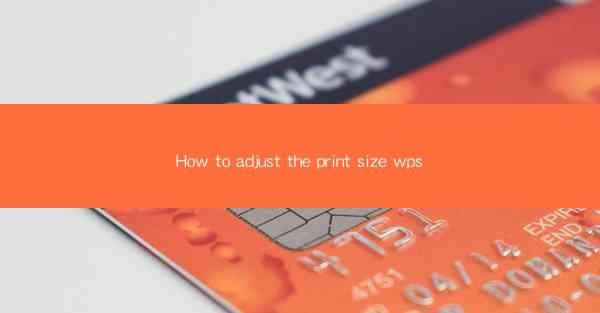
Introduction to Adjusting Print Size in WPS
Adjusting the print size in WPS (Writer, Presentation, and Spreadsheets) is a fundamental feature that allows users to customize their documents for optimal viewing and printing. Whether you need to fit more content on a page or reduce the size for a specific printer, understanding how to adjust the print size is essential.
Understanding Page Setup in WPS
Before diving into the specifics of adjusting print size, it's important to understand the concept of page setup. In WPS, the page setup settings determine the dimensions, orientation, and margins of your document. These settings directly influence the print size and layout.
Accessing Page Setup in WPS Writer
To adjust the print size in WPS Writer, follow these steps:
1. Open your document in WPS Writer.
2. Go to the Page Layout tab on the ribbon.
3. Click on Page Setup in the Page Setup group.
4. A dialog box will appear with various options for page setup.
Adjusting Print Size in WPS Writer
Within the page setup dialog box, you will find options to adjust the print size:
1. Page Width and Height: Enter the desired width and height in the respective fields. These values will determine the overall size of your printed document.
2. Margins: Adjust the margins to ensure that your content is centered and does not get cut off when printing.
3. Orientation: Choose between portrait (vertical) and landscape (horizontal) orientation based on your document's layout requirements.
Accessing Page Setup in WPS Presentation
Adjusting print size in WPS Presentation is similar to WPS Writer. Here's how to do it:
1. Open your presentation in WPS Presentation.
2. Go to the Design tab on the ribbon.
3. Click on Page Setup in the Page Setup group.
4. The page setup dialog box will appear with options to adjust the print size.
Adjusting Print Size in WPS Presentation
In the page setup dialog box for WPS Presentation, you can:
1. Slide Size: Select the desired slide size from the dropdown menu. WPS offers various standard slide sizes, including custom sizes.
2. Slide Scale: Enter a percentage to scale the slides up or down. This is useful if you need to fit more slides on a single page or reduce the size for printing.
Accessing Page Setup in WPS Spreadsheets
Adjusting print size in WPS Spreadsheets is also straightforward. Here's how to do it:
1. Open your spreadsheet in WPS Spreadsheets.
2. Go to the Page Layout tab on the ribbon.
3. Click on Page Setup in the Page Setup group.
4. The page setup dialog box will appear with options to adjust the print size.
Adjusting Print Size in WPS Spreadsheets
In the page setup dialog box for WPS Spreadsheets, you can:
1. Page: Select the desired paper size from the dropdown menu.
2. Margins: Adjust the margins to ensure that your data is centered and does not get cut off when printing.
3. Orientation: Choose between portrait (vertical) and landscape (horizontal) orientation based on your document's layout requirements.
Finalizing Your Print Size Adjustments
After making the necessary adjustments to the print size, it's important to review your document to ensure that the changes meet your expectations. Preview the document in print layout mode to see how it will look on the printed page. Make any further adjustments as needed before finalizing your print settings.
Conclusion
Adjusting the print size in WPS is a simple yet crucial task that can greatly impact the readability and presentation of your documents. By understanding the page setup options and following the steps outlined in this guide, you can easily customize the print size to suit your needs, whether you're printing for personal use or professional purposes.











