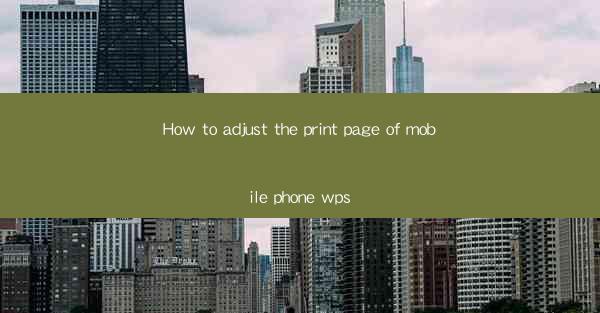
How to Adjust the Print Page of Mobile Phone WPS
Adjusting the print page settings on your mobile phone's WPS app is a crucial step to ensure that your documents are printed correctly. Whether you are printing a report, a presentation, or a simple document, understanding how to adjust the print page settings can save you time and frustration. In this article, we will explore various aspects of adjusting the print page settings on your mobile phone's WPS app.
Understanding the Basics of Print Page Settings
Before diving into the specifics of adjusting print page settings, it is essential to understand the basics. The print page settings include margin, orientation, paper size, and scale. These settings determine how your document will appear on the printed page.
1. Margins
Margins are the empty spaces around the edges of your document. Adjusting the margins can help you ensure that your content is not too close to the edges, which can cause it to be cut off when printed. To adjust the margins, go to the Page Setup section in the print settings.
2. Orientation
Orientation refers to the direction in which your document is printed. You can choose between portrait (vertical) and landscape (horizontal) orientation. The choice of orientation depends on the content of your document. For instance, a report is typically printed in portrait orientation, while a presentation is often printed in landscape orientation.
3. Paper Size
Paper size is the physical size of the paper on which your document will be printed. Common paper sizes include A4, Letter, and Legal. Selecting the correct paper size is crucial to ensure that your document fits the paper perfectly.
4. Scale
Scale determines how much of your document will be printed on each page. You can choose to print your document at 100% (actual size), or you can adjust the scale to fit more or less content on each page.
Adjusting Print Page Settings on Mobile Phone WPS
Now that you understand the basics of print page settings, let's explore how to adjust these settings on your mobile phone's WPS app.
1. Open the Document
First, open the document you want to print in the WPS app. Ensure that the document is saved and that you have the latest version of the app installed on your phone.
2. Access the Print Settings
To access the print settings, tap the three dots in the upper-right corner of the screen. Then, select Print from the menu that appears.
3. Choose the Printer
In the print settings, you will see a list of available printers. Select the printer you want to use for printing your document.
4. Adjust the Print Page Settings
Once you have selected the printer, you can adjust the print page settings. Tap on Page Setup to access the following options:
- Margins: Adjust the top, bottom, left, and right margins to your desired values.
- Orientation: Select portrait or landscape orientation based on your document's content.
- Paper Size: Choose the appropriate paper size from the list.
- Scale: Adjust the scale to fit more or less content on each page.
5. Preview the Print Settings
After adjusting the print page settings, tap the Preview button to see how your document will appear on the printed page. This step is crucial to ensure that your document is printed correctly.
6. Print the Document
Once you are satisfied with the print settings, tap the Print button to start printing your document. The document will be sent to the selected printer, and you can collect it once it is finished.
Common Print Page Issues and Solutions
Adjusting print page settings can sometimes lead to issues. Here are some common print page issues and their solutions:
1. Document is Cut Off
If your document is cut off when printed, it is likely due to incorrect margin settings. Adjust the margins to ensure that your content is not too close to the edges.
2. Document is Too Small
If your document appears too small on the printed page, it may be due to incorrect scale settings. Adjust the scale to fit more or less content on each page.
3. Incorrect Paper Size
If you select the wrong paper size, your document may not fit the page. Double-check the paper size setting and select the correct size for your printer.
4. Printer is Offline
If your printer is offline, you won't be able to print your document. Ensure that your printer is connected to the internet and that the printer's software is up to date.
Conclusion
Adjusting the print page settings on your mobile phone's WPS app is a straightforward process that can save you time and frustration. By understanding the basics of print page settings and following the steps outlined in this article, you can ensure that your documents are printed correctly. Remember to preview your print settings before printing and address any common print page issues to achieve the best results.











