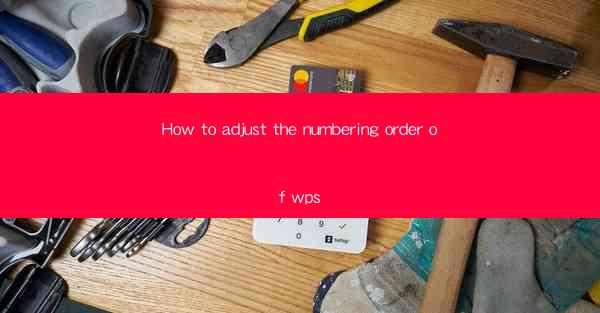
This article provides a comprehensive guide on how to adjust the numbering order in WPS, a popular word processing software. It covers various aspects of numbering adjustment, including understanding the numbering system, using the numbering tools, customizing numbering formats, managing nested numbering, troubleshooting common issues, and best practices for efficient numbering. The article aims to help users of WPS to effectively manage and organize their documents with accurate and consistent numbering.
Introduction to Numbering in WPS
Numbering in WPS is a fundamental feature that helps users organize content such as lists, headings, and sections in a structured manner. Whether you are creating a report, a presentation, or a simple document, understanding how to adjust the numbering order is crucial for maintaining a professional and coherent layout. This article will delve into the various methods and techniques to adjust numbering in WPS, ensuring that users can tailor their documents to their specific needs.
Understanding the WPS Numbering System
Before diving into the specifics of adjusting numbering, it is essential to have a basic understanding of the numbering system in WPS. The system is based on a combination of levels and formats. Each level represents a different level of hierarchy in your document, such as headings, subheadings, and list items. Formats, on the other hand, determine how the numbers are displayed, including the type of numbering (arabic, roman, alphabetic), the starting number, and the formatting of the numbers themselves.
Using the Numbering Tools in WPS
WPS provides a range of tools to help users manage numbering. The most straightforward way to apply numbering is by using the Numbering button in the Paragraph section of the ribbon. This button allows you to select from a variety of pre-defined numbering formats. For more advanced customization, you can use the Define New Number Format option to create a custom format that suits your document's requirements.
Customizing Numbering Formats
Customizing numbering formats in WPS is a powerful feature that allows users to create unique numbering styles. To customize a numbering format, you can access the Numbering dialog box by right-clicking on the numbered list and selecting Numbering. Here, you can modify the number format, starting number, and other properties. For instance, you can set the numbering to start at a specific number, use different numbering styles for different levels, or even include symbols or letters in the numbering.
Managing Nested Numbering
Nested numbering is a feature that allows you to create sub-levels within your document's numbering structure. This is particularly useful when you need to organize content that has multiple levels of hierarchy. In WPS, you can easily manage nested numbering by using the Define New Number Format option. Here, you can specify the numbering style for each level and how they should be nested. This ensures that your document maintains a clear and logical structure.
Troubleshooting Common Numbering Issues
Despite the ease of use, users may encounter issues with numbering in WPS. Common problems include numbering not updating correctly, numbers not appearing as expected, or nested numbering not functioning properly. To troubleshoot these issues, it is important to first check the formatting of the numbered list and ensure that the numbering levels are correctly defined. Additionally, clearing the formatting and re-applying the numbering can often resolve unexpected behavior.
Best Practices for Efficient Numbering
To ensure that your documents are well-organized and easy to navigate, it is important to follow best practices when using numbering in WPS. This includes maintaining consistency in your numbering styles, using clear and descriptive numbering formats, and regularly reviewing and updating your numbering as your document evolves. By adhering to these best practices, you can create documents that are both visually appealing and functionally effective.
Conclusion
Adjusting the numbering order in WPS is a crucial skill for anyone looking to create well-structured and professional documents. By understanding the numbering system, utilizing the available tools, customizing formats, managing nested numbering, troubleshooting common issues, and following best practices, users can effectively manage their document's numbering. This article has provided a comprehensive guide to help users master the art of numbering in WPS, ensuring that their documents are both organized and visually appealing.











