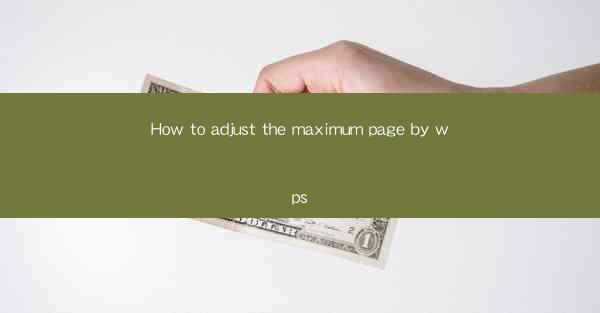
How to Adjust the Maximum Page by WPS
Adjusting the maximum page size in WPS is a crucial step when working on documents that require specific dimensions. Whether you are creating a poster, a book, or any other type of document, understanding how to adjust the maximum page size in WPS can greatly enhance your productivity and ensure that your document meets the required specifications. In this article, we will explore various aspects of adjusting the maximum page size in WPS, providing you with a comprehensive guide to help you navigate through this process.
Understanding the Importance of Page Size
Before diving into the technical aspects of adjusting the maximum page size in WPS, it is essential to understand why page size is important. The page size determines the dimensions of your document, which in turn affects the layout, readability, and overall appearance of your work. Here are some key reasons why page size is crucial:
- Aesthetics: The right page size can enhance the visual appeal of your document, making it more attractive to the reader.
- Functionality: Certain documents, such as posters or brochures, require specific dimensions to ensure that they can be displayed or printed correctly.
- Compatibility: Adjusting the page size ensures that your document is compatible with the intended medium, such as a printer or an online platform.
- Readability: The appropriate page size can improve the readability of your document, especially when dealing with large blocks of text.
Accessing the Page Setup Menu
To adjust the maximum page size in WPS, you first need to access the page setup menu. Here's how you can do it:
1. Open your document in WPS.
2. Click on the Layout tab in the ribbon menu.
3. Look for the Page Setup button and click on it.
This will open the Page Setup dialog box, where you can modify various aspects of your document's page size and layout.
Choosing the Right Page Size
Once you have accessed the Page Setup dialog box, you will see a list of available page sizes. Here are some factors to consider when choosing the right page size:
- Standard Page Sizes: WPS offers a range of standard page sizes, such as A4, Letter, and Legal. These sizes are widely used and compatible with most printers and online platforms.
- Custom Page Sizes: If you need a specific dimension that is not available in the standard list, you can choose the Custom Page Size option and enter the desired width and height.
- Orientation: You can also choose the orientation of your document, whether it is portrait (vertical) or landscape (horizontal).
- Margins: Adjusting the margins can help you achieve the desired layout and ensure that your content fits within the page boundaries.
Adjusting the Page Size Manually
If you prefer a more hands-on approach, you can adjust the page size manually by following these steps:
1. Click on the Layout tab in the ribbon menu.
2. Look for the Page Setup button and click on it.
3. In the Page Setup dialog box, click on the Custom Page Size option.
4. Enter the desired width and height in the respective fields.
5. Click OK to apply the changes.
This method allows you to have complete control over the page size and layout of your document.
Using Templates
WPS provides a variety of templates that can help you create documents with specific page sizes. Here's how you can use templates to adjust the maximum page size:
1. Open WPS and click on the File menu.
2. Select New and choose the template category that best suits your needs.
3. Click on a template and click OK to open it.
4. Once the template is open, you can adjust the page size by following the steps outlined in the previous sections.
Using templates can save you time and effort, especially when working on documents with specific page size requirements.
Printing and Exporting
After adjusting the maximum page size in WPS, it is essential to ensure that your document prints and exports correctly. Here are some tips to help you achieve this:
- Preview the Document: Before printing or exporting, preview your document to ensure that the content fits within the page boundaries and that the layout is as expected.
- Check the Print Settings: When printing, make sure that the print settings match the page size and orientation you have set in WPS.
- Export as PDF: If you need to share your document online or with others, consider exporting it as a PDF. This ensures that the document retains its original formatting and page size.
Common Issues and Solutions
Adjusting the maximum page size in WPS can sometimes lead to common issues. Here are some of the most common problems and their solutions:
- Content Overflow: If your content overflows the page, try adjusting the margins or reducing the font size.
- Printing Issues: If you encounter printing issues, double-check the print settings and ensure that the printer is compatible with the page size.
- Formatting Errors: If your document's formatting is disrupted after adjusting the page size, try resetting the formatting to its default settings.
Conclusion
Adjusting the maximum page size in WPS is a straightforward process that can greatly enhance your document's appearance and functionality. By following the steps outlined in this article, you can easily navigate through the process and ensure that your document meets the required specifications. Whether you are working on a poster, a book, or any other type of document, understanding how to adjust the maximum page size in WPS will help you achieve your goals more efficiently.











