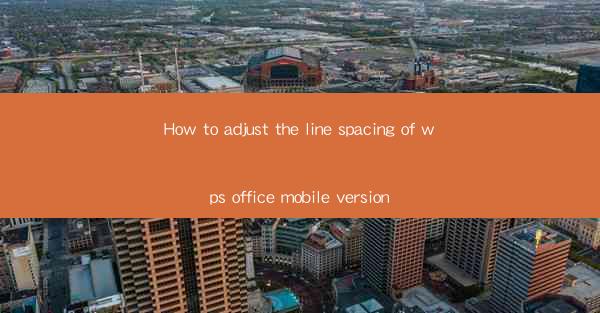
How to Adjust the Line Spacing in WPS Office Mobile Version: A Comprehensive Guide
Are you a frequent user of WPS Office Mobile and looking to enhance your document formatting? Adjusting the line spacing is a simple yet effective way to improve the readability and overall appearance of your documents. Whether you're working on a report, a presentation, or a simple note, the right line spacing can make a significant difference. In this article, we will guide you through the process of adjusting the line spacing in the WPS Office Mobile version, ensuring that your documents look professional and polished.
1. Introduction to WPS Office Mobile
WPS Office Mobile is a versatile and user-friendly office suite that offers a range of powerful tools for document creation, editing, and management. With its intuitive interface and extensive features, it has become a popular choice among mobile users worldwide. One of the key features of WPS Office Mobile is the ability to customize the line spacing of your documents, allowing you to achieve the perfect balance between readability and aesthetics.
2. Why Adjust Line Spacing?
Line spacing plays a crucial role in the readability of a document. By adjusting the line spacing, you can make your text more comfortable to read, especially when working with long paragraphs or dense content. Additionally, proper line spacing can enhance the overall appearance of your document, making it more visually appealing and professional.
3. How to Adjust Line Spacing in WPS Office Mobile
Step 1: Open Your Document
To begin adjusting the line spacing, open the WPS Office Mobile app and select the document you wish to modify. Once the document is open, you will see the editing toolbar at the bottom of the screen.
Step 2: Access the Format Options
Tap on the Format button in the editing toolbar. This will open a menu with various formatting options, including font, paragraph, and line spacing.
Step 3: Select Line Spacing
In the formatting options, locate the Line Spacing option. Tap on it to open a dropdown menu with different line spacing settings.
Step 4: Choose Your Desired Line Spacing
The dropdown menu will display various line spacing options, such as single, 1.5, double, and more. Select the line spacing that best suits your document's needs.
Step 5: Apply the Changes
Once you have selected the desired line spacing, tap Apply to save the changes. Your document will now display the new line spacing, making it more readable and visually appealing.
4. Tips for Choosing the Right Line Spacing
4.1 Consider the Document's Purpose
When choosing the line spacing for your document, consider its purpose. For example, academic papers often use double spacing to improve readability, while creative writing may benefit from a single or 1.5 spacing.
4.2 Pay Attention to the Font Size
The font size also plays a role in determining the ideal line spacing. Larger fonts may require more spacing to maintain readability, while smaller fonts can accommodate tighter spacing.
4.3 Test Different Settings
Don't hesitate to experiment with different line spacing settings to find the perfect balance for your document. Sometimes, a slightly different setting can make a significant difference in readability and appearance.
5. Conclusion
Adjusting the line spacing in the WPS Office Mobile version is a simple yet effective way to enhance the readability and visual appeal of your documents. By following the steps outlined in this article, you can easily customize the line spacing to suit your needs. Remember to consider the document's purpose, font size, and experiment with different settings to achieve the best results. Happy formatting!











